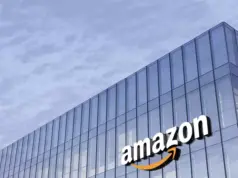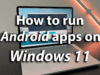If you’ve forgotten your Android phone passcode and can’t get into it, you can still bypass the screen lock pattern. There are, in fact, a number of ways you can still unlock it with or without apps. Here are a couple of ways you can bypass the lock pattern of your Android handset.
Bypass the Lock Screen Pattern with Android Device Manager
You could unlock your phone’s lock screen pattern with Android Device Manager, but you’ll need to have enabled that first. Download and install the Android Device Manager app to Android, and then open the Google Settings app. Select “Settings” tap “Google” > “Security” and then switch the “Allow remote lock and erase” and “Remotely locate this device” settings under “Android Device Manager” to on. Once done, follow these steps as mentioned below:
- Open the Android Device Manager page and sign in with your Google account details.
- Select a phone to unlock on the Android Device Manager site.
- Select “Lock“
- A window will open where you can enter a temporary password for the Android mobile. Then select “Lock” once more.
- A confirmation should open below with “Ring“Lock” and “Erase” options.
- Your phone will now include a password field where you can enter the temporary password. Enter the new, temporary passcode to unlock the Android mobile.
- Remember to restore your phone’s lock screen settings and remove the temporary password you set up for it.
See Also: How to secure your Android smartphone in 7 easy steps
Unlocking the Android Phone with Factory Settings
However, what if you haven’t enabled Android Device Manager on your handset and can’t open it? If that’s the case, you could do a factory reset to unlock the mobile instead. However, you will lose all your data with a factory reset.
- First, switch off your phone.
- Next, you’ll need to open Recovery Mode. You can do that by pressing and holding the both the volume and power buttons down at the same time.
- Then you can press the volume button to navigate to the “Recovery Mode” option. Select that with the power button to open Recovery Mode.
- Navigate to the “Wipe data/factory reset” option with the volume button, and then press the power button to select it.
- Then you should also select the “Yes – erase all user data” option much the same.
- Now press the power button again to reboot your Android handset. It will begin the initial setup process for the phone.
- Those with an Android 5.1 or higher Nexus phone will need to enter their Google username and password for handset after the factory reset.
Hence, these are a couple of ways you can bypass your Android mobile’s lock screen pattern. It’s better to do that with the Android Device Manager which retains your data.