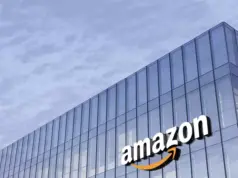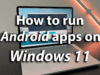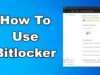I have stored some documents and photos on OneDrive. As a backup, I need to make a copy of all the data on OneDrive to Google Drive. How can I get this? Can someone help me? Thank you.
If you are wondering how to move files from OneDrive to Google Drive, don’t worry, you’ll get 3 solutions about cloud transfer in this guide.
Why Move Files from OneDrive to Google Drive?
Cloud storage services provide individuals and businesses with huge storage space to save important data or media files and allow them to access data with any device connected to the Internet. Many causes may lead a user to migrate OneDrive files to Google Drive. Some are explained as follows:
Create a backup for files: You can copy files from OneDrive to Google Drive to protect them from mistaken deletion, virus attacks, and other accidents.
Share files: If your colleagues/friends use Google Drive to store files while you are using OneDrive, file sharing can be achieved by moving files between them.
Free up storage space: After you transfer data from OneDrive to Google Drive, you can remove them from OneDreive to make room for new files.
Easiest Way to Move Data from OneDrive to Google Drive
The most straightforward and fast way to transfer files from one cloud to another is to use a tool that can move files between the two cloud storage platforms. One such tool is CBackup.
CBackup is a secure cloud backup and sync service that allows you to quickly copy files from OneDrive accounts to Google Drive accounts. It offers an auto backup/sync feature that helps you move data from OneDrive to Google Drive on a customized schedule. In addition to the above-mentioned two cloud drives, this freeware also supports Dropbox and FTP/SFTP.
Why CBackup is your go-to choice for transferring files:
- It is based on the OAuth authorization system, which can protect the privacy of your cloud files.
- It replicates the folder structure so you don’t have to unzip files after transferring.
- It has no restrictions on the type and size of the cloud files.
- It provides a file filter feature that lets you exclude unwanted files when transferring folders.
- Download and install CBackup on your PC, create a free CBackup account, and log in to the client.
- Click My Storage> Add Cloud > OneDrive > Next, and then authorize CBackup to access OneDrive storage. Then, repeat the steps to connect your Google Drive account with CBackup.
- Head to Backup Tasksand tap on New Task > Cloud Files > Next.
- Click Add Sourceto select OneDrive files. Then, hit Add Destination to choose Single Cloud and continue to select Google Drive.
- Finally, press Start Backupto begin the transfer.
Manual Ways to Move Files from OneDrive to Google Drive
In addition to using file backup software like CBackup, you can also apply manual methods to get OneDrive files moved. Though manual ways usually have limitations on file size and may change the folder structure, they are still feasible.
Way 1. Migrate OneDrive Files to Google Drive via Download and Upload
A direct way to complete file transfer from OneDrive to Google Drive is by uploading and downloading. Here, you need to download OneDrive files to your computer, so you need to make sure that there is enough free space on PC. Also, the download and upload process may be slow, depending on your Internet speed and file size.
- Head to https://onedrive.live.com/and sign in with your OneDrive account.
- Pick the files you want to get moved and click Download.
- Visit https://drive.google.com/drive/my-driveand log in with your Google Drive account.
- Click on the Upload filesor Upload folder to choose these download items.
Way 2. Copy Files from OneDrive to Google Drive with the desktop apps
Another way to accomplish cloud file transfer is by dragging and dropping files from the OneDrive folder to the Google Drive hard drive on your PC. This option requires you have both OneDrive and Google Drive desktop software installed.
- Run the OneDrive desktop app on PC and set it up. Then, there would be a OneDrive folder on computer.
- Set up Drive for desktop with your Google Drive account. Then, there would be a Google Drive hard disk on computer.
- Copy and paste files from the OneDrive folder to the Google Drive disk.
Final Words
Moving files from OneDrive to Google Drive is not a challenge with the methods in this tutorial. You can either try automatic cloud transfer of files using a third-party tool like CBackup, or you can do it manually via the web interface or sync client of programs.