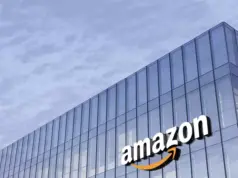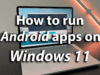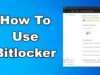Microsoft has now added 3D Touch support for its Outlook on iOS. Hence, users can now compose emails, create events, and access other information just with a strong tap via the app’s icon on Home screen. Though it appears no other 3D Touch gestures have been added apart from a few quick actions. In addition, Microsoft has rolled out another new feature that makes it easier to print emails along with full conversations threads directly via the message box.
The latest update version 2.0.9 for the Outlook app is now available for download via the App Store. Below is the changelog for the latest version of Outlook for iOS:
- 3D touch is available for all iOS 9 users right from the Outlook icon to create new emails and events or access the calendar directly.
- Your Office 365 and Exchange Contacts can now be saved to the iOS Contacts app. This will allow you to easily see the name of a contact when you receive a call or text message from them. Head to your Advanced Settings to turn on this feature.
- Finally, you can now print any message or conversation from the email view. Check out the top right corner of the app to try it out.
To recall, Apple introduced 3D Touch technology with its latest iPhone 6S and iPhone 6S Plus. It essentially allows the screen to detect hard presses and light taps giving users a new way to navigate around the screen. The pressure sensitive screen then lists different options depending on the amount of force the user puts on the screen. A lot of popular apps already support the feature which include WhatsApp, Facebook along with Instagram. For instance, the Peek and Pop feature on WhatsApp allows users to view photos in an entirely new way.
Meanwhile, Yahoo-owned popular blogging platform Tumblr also recently got buffed with a new update for iOS users, giving them support for Live Photos along with 3D Touch. Tumblr users can hard press (Peek) on the app icon to bring up the search option on the Home screen. In addition, they can also use the Peek option to preview posts, while the ‘Pop’ option allows them to open the posts within the app.