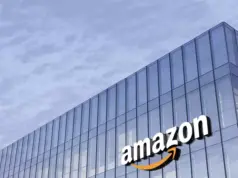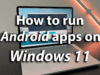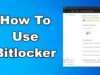Instagram is one of the more popular photo-sharing and social networking apps with over a billion monthly active users world wide. It comes loaded with a variety of options that allows editing images and opening up to several creative-minded opportunities.
In addition, Instagram also boasts of a few social sharing options, enabling one to share their posts quickly via social media sites. No wonder, businesses have been flocking to Instagram in droves with estimates pointing to over 75 percent of businesses in the US expected to have their presence on Instagram by 2020.
In fact, such is the popularity of the business community on Instagram that they usually have several accounts on the site, each dedicated to a specific product or cause. However, switching between the different accounts is often a chore as it involved logging out and logging back in to access another account.
That has been simplified with a new update to the platform that makes it easy to switch between multiple accounts without having to log out and log in again each time. Instead, you only log in once and can still access all your account at one go.
Here is how you go about doing all that, adding multiple accounts, switching between those or deleting the ones you don’t need any more. The feature is available on Instagram version 7.15 for iOS and Android. So, if you haven’t updated in a long time, make sure you do that before proceeding. Also, it’s assumed you already have several valid Instagram ready.
How to add multiple Instagram accounts?
Launch Instagram app and go to your profile page.
Tap on the three horizontal lines at the top right.
Tap on the gear icon at the bottom.
You will get to see the Add Account option towards the bottom.
Tap on it.
Enter the username and password of the account that you wish to add.
You are now ready to go.
How to switch between multiple Instagram accounts?
Go to your profile page.
Tap on the username shown at the top of the page.
Your other accounts should be showing here.
Tap on the account that you wish to switch to.
The other and often the more convenient option would be to switch from any tab by tapping on your profile picture shown at the bottom left.
How to delete Instagram accounts?
Again, go to your profile page.
Switch to the account that you’d like to delete as per steps shown above.
Tap on the gear icon at the top right.
Scroll down and you will see log out options – Log out of [username of the account] or Log out of All Accounts.
Choose accordingly.
The above should let you have a low down on how to add and switch between multiple Instagram account, or remove those that you do not need any more.