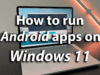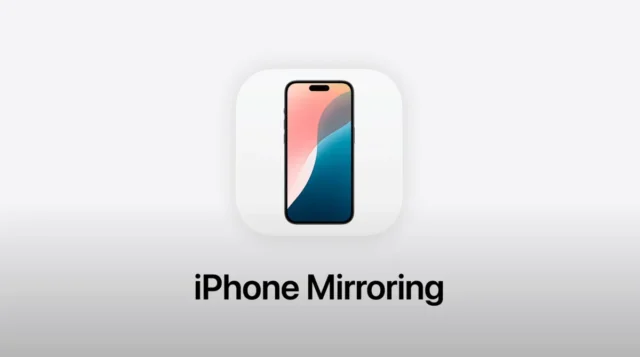
In the realm of Apple’s software innovations, iPhone Mirroring, also known as Screen Mirroring, emerges as a standout feature that has captured the attention of tech enthusiasts and casual users alike. At its core, mirroring enables you to replicate your iPhone’s display onto a larger screen, such as a television or a computer monitor. Imagine sharing your vacation photos, streaming your favorite movie, or delivering a presentation, all while enjoying the expansive canvas of a bigger display. This seemingly simple feature unlocks a world of possibilities, transforming the way you interact with your iPhone.
But why has mirroring garnered so much buzz? Beyond its convenience, it’s the seamless integration with Apple’s ecosystem that truly sets it apart. With AirPlay, Apple’s proprietary wireless technology, the mirroring process is remarkably smooth and user-friendly. No more fumbling with cables or complex setups; a few taps and your iPhone’s content is beamed onto the big screen. This ease of use, coupled with the versatility of mirroring across various applications, makes it an indispensable tool for both work and play.
The Magic of AirPlay: How Does it Work?
At the heart of iPhone mirroring lies AirPlay, the wireless protocol that facilitates the seamless transmission of audio and video content between Apple devices. Think of it as a digital bridge that connects your iPhone to a compatible display, allowing them to communicate effortlessly. When you initiate mirroring, your iPhone essentially creates a real-time stream of its screen, which is then picked up by the receiving device and displayed in its full glory.
AirPlay’s prowess extends beyond mere mirroring. It also enables you to stream music and videos directly from your iPhone to compatible speakers and TVs, creating an immersive audio-visual experience. Whether you’re hosting a party or enjoying a quiet evening at home, AirPlay adds a touch of magic to your entertainment setup.
Unveiling the Benefits: Why Mirror Your iPhone?
The allure of iPhone mirroring lies in its ability to enhance your iPhone experience in numerous ways. Here are some key benefits that make it a must-try feature:
- Enhanced Viewing: Enjoy photos, videos, and games on a larger screen, immersing yourself in the details.
- Effortless Presentations: Deliver impactful presentations by mirroring your iPhone’s display onto a projector or TV.
- Seamless Streaming: Stream movies and music from your iPhone to your TV, creating a cinematic experience.
- Simplified Gaming: Play your favorite mobile games on a bigger screen, gaining a competitive edge.
- Increased Productivity: Multitask efficiently by mirroring your iPhone while working on your computer.
Step-by-Step Guide: How to Mirror Your iPhone
Ready to experience the magic of mirroring? Follow these simple steps to get started:
- Ensure Compatibility: Make sure your iPhone and the receiving device (TV or computer) are connected to the same Wi-Fi network. Also, verify that the receiving device supports AirPlay.
- Access Control Center: Swipe down from the top-right corner of your iPhone’s screen (or swipe up from the bottom on older models) to open Control Center.
- Tap ‘Screen Mirroring’: Locate the ‘Screen Mirroring’ icon (it resembles two overlapping rectangles) and tap on it.
- Select Your Device: A list of available AirPlay devices will appear. Choose the device you want to mirror your iPhone to.
- Enjoy the Big Screen: Your iPhone’s screen will now be mirrored onto the selected device. You can navigate your iPhone as usual, and all actions will be reflected on the larger display.
Troubleshooting Tips: Overcoming Common Hurdles
While mirroring is generally a smooth process, you might encounter occasional hiccups. Here are some troubleshooting tips to help you overcome common issues:
- Check Wi-Fi Connection: Ensure both your iPhone and the receiving device are connected to the same Wi-Fi network with a stable signal.
- Restart Devices: If mirroring doesn’t work, try restarting both your iPhone and the receiving device.
- Update Software: Make sure your iPhone and the receiving device are running the latest software versions.
- Reset Network Settings: If the issue persists, you can try resetting your iPhone’s network settings.
Beyond the Basics: Advanced Mirroring Techniques
Once you’ve mastered the fundamentals of mirroring, you can explore advanced techniques to unlock its full potential. Here are a few tips to take your mirroring experience to the next level:
- Customize Mirroring Options: Depending on the app you’re using, you might have access to additional mirroring options. For instance, some video players allow you to choose between mirroring the entire screen or just the video content.
- Use Mirroring for Collaboration: Mirroring can be a powerful tool for collaboration. Share your screen with colleagues or friends to brainstorm ideas, review documents, or work on projects together.
- Experiment with Different Apps: Explore how mirroring works with various apps on your iPhone. You might discover new and creative ways to use this feature.
My Personal Take on iPhone Mirroring
As an avid iPhone user, I’ve found mirroring to be an invaluable feature that has transformed the way I interact with my device. Whether I’m sharing photos with family, streaming movies on my TV, or delivering presentations at work, mirroring adds a layer of convenience and versatility that I can’t imagine living without.
The seamless integration with AirPlay makes the mirroring process incredibly smooth, and the ability to control my iPhone from the big screen is a game-changer. I’ve even used mirroring to play mobile games on my TV, creating a more immersive and enjoyable gaming experience.
Overall, I believe iPhone mirroring is a testament to Apple’s commitment to innovation and user-friendliness. It’s a feature that truly enhances the iPhone experience, making it even more enjoyable and productive. If you haven’t tried mirroring yet, I highly recommend giving it a shot. You might be surprised at how much you’ll love it.