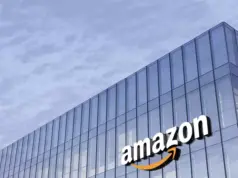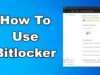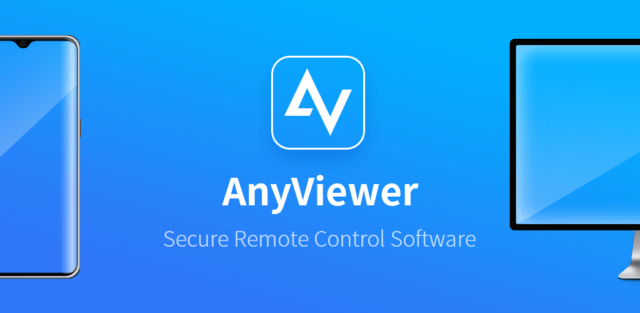
Why need remote desktop software?
Remote desktop software is primarily used to control one or more computers remotely from another device through both the internet and local networks. Users may utilize remote access software in the following situations:
- For individuals, when you are traveling, you may need to attend to an urgent work-related matter that requires file transfer from the office computer.
- For businesses, you may use remote desktop software to enable employees to work remotely.
- For IT Technicians, remote desktop software enables you to troubleshoot technology problems remotely without having to make an onsite visit.
- …
All in all, remote desktop software is useful at any time when you want to control another computer remotely.
Top free Remote Desktop Software in 2022 – AnyViewer
Now you may clearly know the importance of performing remote desktop. If you are keen to know about some top free remote desktop software, here we recommend you the best free remote desktop app AnyViewer.
- Easy-to-use. It offers initiative interface and simple operations, which is very friendly for a green hand.
- It has rich security settings, and your data is protected by Elliptic Curve Cryptography encryption.
- Fast & Stable. Develop by a strong technical team, it assures you a fast and stable connection as long as your computer is connected to the Internet.
- It allows you easy PC-to-PC, iOS-to-PC, and Android-to-PC remote control.
Key features of AnyViewer
As top remote desktop software free, AnyViewer offers you a variety of features to help you perform remote tasks effortlessly.
Unattended remote access: Users can remotely access an unattended computer and work on it without anyone nearby configuring the request.
File transfer: Users can easily transfer files between remote desktop and local PC with fast speed in multiple ways.
Multiple-sessions: Users can run multiple sessions simultaneously and easily switch between different desktop control windows.
Multi-monitor navigation: Users can connect and view a remote computer with multiple monitors in one window.
Built-in chat: Users can exchange instant messages remotely in a remote session rather than calling or emailing.
Privacy mode: Users can black the remote PC and disabling the remote keyboard & mouse when connection in privacy mode.
Operation shortcuts: Users can use shortcuts to quickly customize image quality, hide desktop wallpaper, lock/logout/shut down PC, etc.
How to access remote computer via AnyViewer [PC & Phone]
In this part, we will show you how to establish a remote connection via AnyViewer in two cases.
Case 1. Remote access between PCs
Step 1. Download, install, and launch AnyViewer on your devices. Go to Log in on the left pane, then click Sign up to register a new account.
Step 2. Fill in the information and click Sign up.
Step 3. On the client PC, log in to the same account and the assigned devices are visible.
Step 4. Go to Device, select the target computer and click One-click control to achieve unattended remote access.
Now you can manage your computer remotely like you were sitting in front of it. There are several options you can choose from the upper toolbar.
Case 2. Remote access PC from phone [iOS & Android]
As we said above, you can also remotely control computer from iOS or Android devices.
Step 1. Download, install and open AnyViewer for mobile on your phone. Log in to the same account you registered before.
Step 2. Go to Device and tap the computer you want to remote control.
Step 3. Tap Remote control to achieve a remote connection.
Now you can see your PC from your phone and use it as if you were managing the real one. It also supports several built-in operations in the right bottom corner.
Conclusion
In this digital age, remote desktop software is a blessing for many people as they can access files and applications anytime and anywhere on their work computer without traveling to their office. If you have the same demands and look for a remote tool, use the top free remote desktop software AnyViewer.