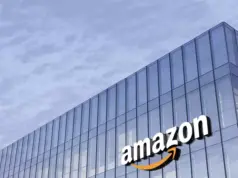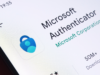In this guide, you will get a professional iPhone transfer software, as well as detailed steps about how to transfer files among iPhones and computer fully or selectively.
Why do you need a iPhone to PC/iPhone transfer software?
Why do you need iPhone transfer software? Many iPhone users online give us their answers.
- To upgrade to a new iPhone. If you have got a new iPhone, you may need iPhone to iPhone transfer to switch all data to new iPhone so that you will not lose any important files and contents.
- To share wanted photos, music, and videos at a time with another iOS devices. You may want to share files between your iPhone and iPad.
Besides, you may also need a iPhone transfer tool out of either the reason mentioned above. If so, tutorial in this guide must be worth your time, providing you with one of the most professional and popular iPhone transfer tool named FoneTool.
About the company and product
AOMEI – Your ultimate data manager
As part of its goal to “Always keep global data safer,” AOMEI is dedicated to offering cutting-edge data backup software and services to safeguard all sorts of data, reduce human labor, and avoidable expenses. Since its founding in 2010, AOMEI has placed a strong emphasis on its core R&D capabilities and has accrued a number of cutting-edge patent innovations that have boosted the quality of its goods.
AOMEI software solutions have been known and trusted for more than ten years by more than 50 million users, businesses, and governments in 180 nations.
The best free iPhone transfer software
FoneTool, a professional transfer tool designed for iOS devices, is highly recommended, which can satisfy all your demands for iPhone transfer software. First of all, let’s have an overview of FoneTool’s features and advantages:
✔ Simple design and operations. With FoneTool, completing the transfer procedure is a breeze. The user-friendly design allows you to manage it quickly.
✔ Two types of transfer functions. You may use FoneTool to transfer all or selective data from one iPhone to another, as detailed in the following part.
✔ Rapid data transfer. Just within 3 seconds, 100 photos can be transferred. You may also transfer everything from one iPhone to another in under 30 minutes.
✔ Broad compatibility. You may use FoneTool to transfer files among different models of iPhone, iPad, iPod, and Windows PC.
Download FoneTool now, let’s follow the steps below to transfer wanted files using this powerful iPhone transfer software.
What can the best free iPhone transfer software do for you?
Option 1. One-click iPhone to iPhone Transfer
If you want to migrate to a new iPhone without losing any apps and types of files and content, FoneTool’s iPhone to iPhone feature is the perfect option for you.
Just in one click, you can finish the task to transfer everything from iPhone to iPhone: Connect two iPhones to computer > Launch FoneTool and choose iPhone to iPhone transfer function > Start Transfer.
When the procedure is completed, your new iPhone will immediately restart. After restarting, you’ll notice that all of the contents on your old iPhone have been transferred to the new one. You may start using your new iPod right now.
You may also require this tool to thoroughly erase your old iPhone before selling or donating it to someone else.
Option 2. Transfer files among computer and iPhone selectively
The iPhone to PC/PC to iPhone functions make it very easy to transfer selective files from iPhone to iPhone. The instructions below explain in detail how to transfer photos from iPhone to iPhone.
Step 1. Transfer photos from iPhone A to computer
- Connect iPhone A to computer > Choose iPhone to PC from FoneTool.
- Choose the files you’d like to transfer > Start the transfer process.
Step 2. Transfer photos from computer to iPhone B
Choose PC to iPhone option in FoneTool > Open the folder where the transferred files are saved > Select the files and start transfer.
Conclusion
That’s all there is to the iPhone transfer software introduction. I hope you can transfer files among iOS devices and computer in this straightforward, simple, and rapid manner using FoneTool.
Aside from the powerful transfer features, FoneTool can also be used to backup iPhone to PC. If you find this information useful, please share it with others.