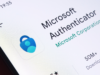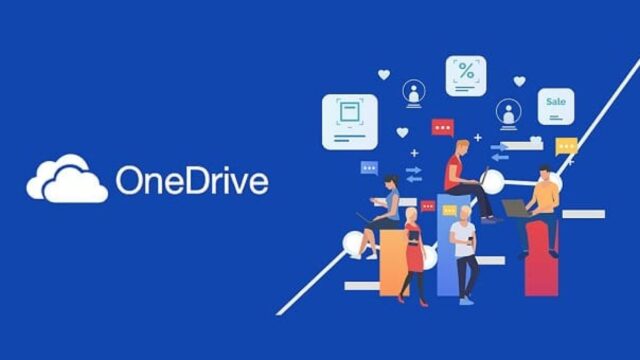
Microsoft’s OneDrive has introduced an update that automatically enables backups for key folders on users’ computers, ensuring that documents, pictures, and desktop folders are securely stored in the cloud and accessible from any device. This functionality is part of OneDrive’s broader strategy to enhance data protection and user convenience.
Overview of OneDrive Automatic Backup Feature
When you set up OneDrive on a new device or with a new installation of Windows, the service prompts you to enable backups for your desktop, documents, and pictures folders. Once enabled, this feature ensures that all files in these locations are automatically synced to the cloud, providing a seamless backup solution that integrates deeply into the Windows operating system.
How It Works
To enable this backup, users need to navigate through the OneDrive settings to the ‘Sync and back up’ tab and then select ‘Manage Backup’. Here, users can choose which folders to back up automatically. For those using macOS, the process involves accessing OneDrive preferences and setting up folder backups via the ‘Backup’ tab.
User Experience and Accessibility
The convenience of this feature is notable, as it allows users to access their files from anywhere—whether they switch between devices or need to retrieve files remotely. The backed-up folders remain available across all devices where the user’s OneDrive account is active, making it a versatile tool for personal and professional use.
Limitations and User Control
Despite its benefits, users should be aware of certain limitations, such as the inability to backup folders tied to domain accounts in personal OneDrive setups, file size restrictions (maximum of 250GB per file), and certain system or hidden files that may not be backed up due to their nature or settings.
Users can also easily stop the backup of specific folders if they choose, which will leave the previously backed-up files in OneDrive but will stop future syncs for that folder. This provides flexibility for users who may need to adjust their backup settings based on storage needs or changes in the type of data they wish to secure.
Implications for Security and Data Management
This update from Microsoft enhances the security framework by automatically safeguarding important user data without requiring manual intervention. It reflects a shift towards more proactive data management tools that prioritize user convenience and data security.
Microsoft’s enhancement of the OneDrive backup feature by enabling it by default for essential folders marks a significant improvement in how users interact with cloud storage. It simplifies the backup process and ensures that important files are always protected, making it an integral part of the digital workspace.