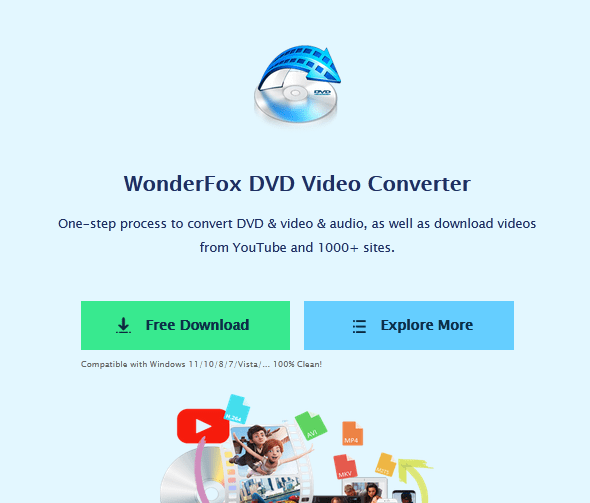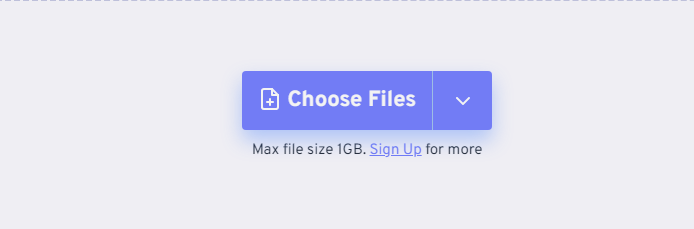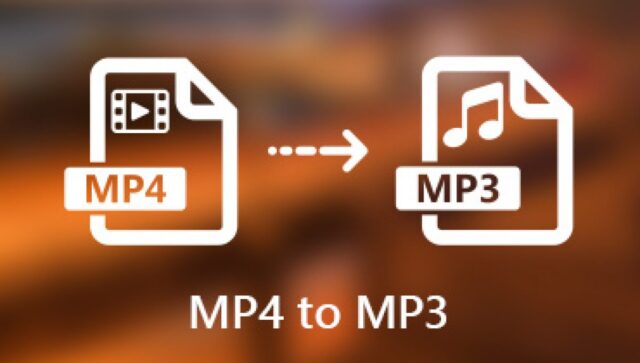
If you want to listen to the audio in a particular MP4 video, you can convert MP4 to MP3 format. This way you get the same content in a smaller file size. The main difference between MP4 and MP3 is usability. By converting MP4 to MP3, you can extract the audio track from the video effortlessly.
But how to convert MP4 to MP3 on your device? Fortunately, there are many online and offline converters that can help you to use them across platforms. If you don’t know which one can be the best MP4 to MP3 converter for you, you can get the latest tutorials and overviews of each program here.
There are many online and offline file converters that can convert MP4 to MP3 on multiple platforms. If you don’t know which one can be your best MP4 to MP3 converter, you can get the latest tutorials and overviews of each program here.
Why convert MP4 to MP3?
Actually, there are many reasons to convert MP4 audio files to MP3.
- Save storage space. MP3 files are usually much smaller than MP4 files. Therefore, if your cell phone or music player is short of storage space, converting MP4 files to MP3 files may be useful.
- Compatibility with audio-only devices. Although MP4 is becoming more and more popular, it is still not compatible with many older audio-only devices. In this case, you may need to convert the files to MP3 to be able to listen to them.
- Extracting audio from videos. Very often, we hear beautiful background songs or soundtracks from movies or video clips online. You can easily extract that song from the video by converting the MP4 file to a pure audio MP3 file.
Best way to convert MP4 to MP3 on Windows
WonderFox DVD Video Converter is the best batch converter on the market for converting MP4 to MP3 in Windows. Equipped with hardware acceleration and multi-core processor, you can batch convert MP4 to MP3 audio files with 50 times faster video conversion speed. In addition, the program can preserve the original MP4 video quality and the converted MP3 audio files will be of high quality.
What if you want to extract a certain audio clip instead of converting a longer MP4 video? Fortunately, you can cut a clip from the middle of MP4 video and save it freely as an MP3 music clip. The built-in video editor can shorten the MP4 video without losing quality. Besides, you can also get many other powerful MP4 to MP3 conversion functions.
Besides, it is an excellent video downloader, DVD ripper and video editor.
Step 1: Free download, install and run MP4 to MP3 Converter. Load the MP4 file to be converted to MP3 format by clicking “Add Files”.
Step 2: Expand the Output Formats list for all profiles. Set MP3 as the output format from the Audio category. You can also select a portable device that can be used to convert MP4 to a compatible format.
It also supports converting its video formats to audio formats such as MPG to WAV, WMV to AAC, M4V to FLAC, etc.
Step 3: If needed, click “Settings” to adjust audio settings. After finishing all the customization, click “Run” to start converting MP4 to MP3 with the best quality.
Is it possible to convert MP4 to MP3 online?
Sure you can, here are lots of free online conversion tools. We’ll use the FreeConverter.com tool to explain the step-by-step process of converting MP4 files to MP3 – but the process is very similar for most other conversion tools.
Step 1: Open freeconvert.com website and click “MP4 to MP3” converter option.
Step 2: Click “Choose File” button to select MP4 file from local storage (or drag and drop).
Step 3: On FreeConverter, you can adjust audio bitrate, channel, volume and other additional settings. However, not all online conversion tools offer this feature.
Step 4: Start the conversion process by clicking the “Convert” button to initiate the conversion process.
Step 5: When the status changes to “Finished”, click the “Download MP3” button.
Final words
Converting MP4 to MP3 allows you to enjoy the audio content separately for personal listening, reduce the file size and ensure compatibility with portable devices. Comparing these 2 different methods, Pro MP4 to MP3 Converter for Windows 10 proved to be the best choice, providing fast, safe and high-quality conversion without any limitations. Choose the method that suits you best!