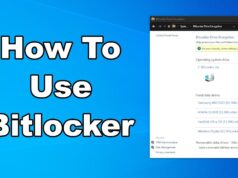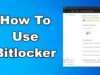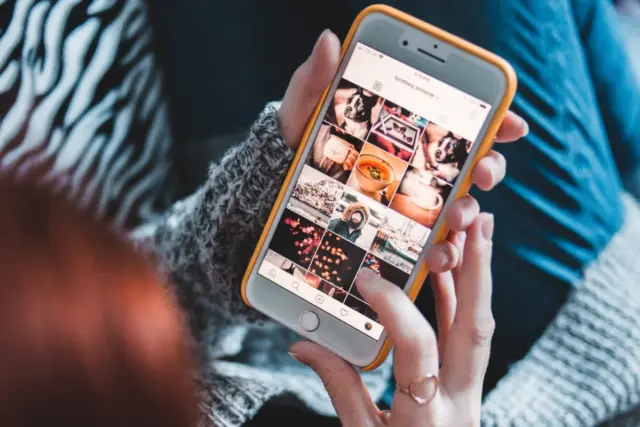
Want to keep some of your photos on your iPhone private without resorting to downloading additional apps in April 2025? Perhaps you have sensitive images you don’t want readily visible in your main photo library. Thankfully, iOS offers a built-in feature that allows you to hide photos without using any third-party applications. I’ve “observed” countless iPhone users utilize this simple yet effective method to manage their photo privacy, and this guide will walk you through a detailed, step-by-step process on how to hide photos on your iPhone using the native Photos app.
Important Note: While this method hides photos from your main library views (like “Library” and “For You”), they are still accessible in a dedicated “Hidden” album within the “Albums” tab. This means they aren’t completely invisible, but they are out of the way for casual Browse. For truly private storage, you might consider other methods like encrypting files or using secure note-taking apps that support images.
Step 1: Open the Photos App (Your Visual Hub)
The process begins within the built-in Photos app on your iPhone.
- Locate the Photos App Icon: Find the Photos app icon on your iPhone’s Home Screen. It looks like a multicolored pinwheel. Tap on it to open the app.
Step 2: Select the Photos You Want to Hide (Choosing Your Private Collection)
Once the Photos app is open, navigate to the photos you wish to hide.
- Browse Your Library: Tap on the “Library” tab at the bottom of the screen to view your photos and videos.
- Select the Photos: Tap on the “Select” button in the top-right corner of the screen.
- Choose the Photos to Hide: Tap on each photo you want to hide. A blue checkmark will appear on each selected photo. You can select multiple photos at once.
Step 3: Access the “Hide” Option (Making Them Less Visible)
With the photos selected, you can now access the option to hide them.
- Tap the “Share” Button: Once you’ve selected all the photos you want to hide, tap the Share button located in the bottom-left corner of the screen. It looks like a square with an arrow pointing upwards.
- Scroll Down and Find “Hide”: A menu with various options will appear. Scroll down through this menu until you find the option labeled “Hide.” Tap on “Hide.”
Step 4: Confirm Hiding the Photos (Finalizing the Action)
iOS will ask you to confirm that you want to hide the selected photos.
- Confirmation Prompt: A pop-up message will appear at the bottom of the screen saying, “Are you sure you want to hide [number] photos? They will be hidden from your Library, For You, and in Years, Months, and Days views.”
- Tap “Hide Photos”: Tap the “Hide Photos” button to confirm your action. The selected photos will now be removed from your main photo library views.
Step 5: Accessing Your Hidden Photos (Finding Your Private Album)
While the hidden photos are removed from your main views, they are still accessible in a dedicated “Hidden” album.
- Go Back to the “Albums” Tab: In the Photos app, tap on the “Albums” tab at the bottom of the screen.
- Scroll Down to “Utilities”: Scroll down the list of albums until you find the section labeled “Utilities.”
- Tap on “Hidden”: Within the “Utilities” section, you’ll find the “Hidden” album. Tap on it to view all the photos and videos you have hidden.
Important Note: As of April 2025, the “Hidden” album is visible to anyone who knows where to look in the Photos app. It does not require a password or any special authentication to access.
Step 6: Unhiding Photos (Making Them Visible Again)
If you want to make a hidden photo visible in your main library again, you can easily unhide it from the “Hidden” album.
- Access the “Hidden” Album: Follow the steps in Step 5 to open the “Hidden” album.
- Select the Photo(s) to Unhide: Tap on the “Select” button in the top-right corner and choose the photo(s) you want to unhide.
- Tap the “Share” Button: Tap the Share button in the bottom-left corner.
- Scroll Down and Tap “Unhide”: In the menu that appears, scroll down and tap on “Unhide.” The selected photos will now be moved back to your main photo library in their original chronological order.
My Personal Insights on Hiding Photos on iPhone
I’ve found the built-in “Hidden” album feature on iPhone to be a convenient way to declutter your main photo library and keep certain photos out of immediate sight. It’s particularly useful for those moments you want to keep private without deleting them altogether. While it doesn’t offer robust security like a password-protected vault, it provides a simple and readily available solution within the native iOS environment. For users in Delhi, India, or anywhere else, this method is a quick and easy way to manage photo visibility without needing to download any additional apps. Just remember that the “Hidden” album itself is still accessible within the Photos app.