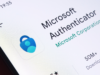Okay, dealing with stuttering in games on Windows 11 can be incredibly frustrating. You’re trying to enjoy smooth gameplay, and instead, you get annoying hitches and pauses. I’ve certainly run into this myself after upgrading or even just with new game updates. It pulls you right out of the immersion.
The good news is that there are several common culprits for game stuttering on Windows 11, and most of them have straightforward fixes you can try. This guide will walk you through the steps to identify and hopefully eliminate that irritating stuttering, getting you back to smooth performance.
Here’s how to tackle game stuttering on your Windows 11 PC:
Step 1: Update Your Graphics Drivers (Crucial!)
Outdated or corrupted graphics drivers are one of the most frequent causes of game stuttering. Your driver is the software that lets your graphics card talk to Windows and your games. Keeping it current is essential.
- How to do it:
- Identify your graphics card (NVIDIA, AMD, or Intel).
- Go directly to the manufacturer’s website (NVIDIA GeForce Drivers, AMD Drivers Support, Intel Driver & Support Assistant).
- Use their driver utility or manually select your card and Windows 11.
- Download the latest stable driver (sometimes beta drivers can cause issues).
- Perform a clean installation. Most driver installers have an option for this. It removes old driver files that might be causing conflicts.
- My Experience: This is always the first thing I check. Countless times, a mysterious stutter or performance drop was instantly fixed by simply updating my NVIDIA drivers with a clean install. Don’t skip this step!
Step 2: Check and Close Background Processes
Other programs running on your computer can steal precious resources (CPU, RAM, GPU) that your game needs, leading to stuttering.
- How to do it:
- Press Ctrl + Shift + Esc to open Task Manager.
- Go to the “Processes” tab.
- Click on the “CPU,” “GPU,” “Memory,” and “Disk” columns to sort by usage.
- Look for any applications or background processes consuming a significant amount of resources that you don’t need running while gaming.
- Select the unnecessary process and click “End task.”
- Be careful: Don’t close processes you don’t recognize, as they might be essential Windows functions. Focus on apps like browsers with many tabs, streaming software you aren’t using, or other heavy programs.
Step 3: Adjust Windows 11 Specific Settings (Core Isolation / VBS)
Windows 11 introduced or changed some security features that can sometimes impact gaming performance. Virtualization-Based Security (VBS), which includes Core Isolation (Memory Integrity), is a known potential cause of stuttering for some users.
- How to check/adjust:
- Search for “Core Isolation” in the Windows search bar and open it.
- Look for “Memory Integrity.” If it’s turned “On,” this might be contributing to your stutter.
- Consider turning it “Off” and restarting your PC.
- Important Note: Disabling Core Isolation reduces a layer of security against malware. For most home users focused on gaming performance, the trade-off is often acceptable, but be aware of this. If turning it off fixes your stutter, you’ve found a major culprit. You can decide if the performance gain is worth the slight security reduction for your usage.
Step 4: Manage Your Power Settings
Windows might be set to a power-saving mode that limits your components’ performance to save energy.
- How to do it:
- Search for “Edit power plan” in Windows search and open it.
- Click on “Power Options” in the address bar at the top.
- Select a “High performance” or “Ultimate Performance” power plan (Ultimate Performance might be hidden, click “Show additional plans”).
- My Experience: My laptop would sometimes revert to balanced mode, and games felt sluggish. Setting it back to High Performance immediately made a difference. This is a simple check worth doing.
Step 5: Check for Overheating
When your CPU or GPU gets too hot, they “throttle” their performance to prevent damage, which causes sudden drops in frame rate and stuttering.
- How to check:
- Download a hardware monitoring tool like HWiNFO or MSI Afterburner.
- Run the tool while playing a game.
- Keep an eye on your CPU and GPU temperatures.
- Temperatures consistently above 80-85°C (175-185°F) are concerning and can lead to throttling.
- How to fix:
- Make sure your PC’s fans are clean and free of dust.
- Ensure good airflow around your computer.
- If on a laptop, use a cooling pad.
- Consider reapplying thermal paste to your CPU/GPU heatsinks if they are old and temperatures are high (more advanced).
Step 6: Update Windows 11
Microsoft often releases updates that include performance improvements and bug fixes, some of which might address gaming issues.
- How to do it:
- Search for “Windows Update settings” and open it.
- Click “Check for updates.”
- Download and install any pending updates.
Step 7: Verify Game Files
Sometimes game files can become corrupted or go missing, leading to errors and stuttering.
- How to do it: Most game launchers have a verification tool:
- Steam: Right-click the game in your Library -> Properties -> Installed Files -> Verify integrity of game files.
- Epic Games Store: Go to your Library -> Click the three dots next to the game -> Manage -> Verify Files.
- Xbox App (PC Game Pass): Go to the game -> Click the three dots -> Manage -> Files -> Verify and Repair.
- Ubisoft Connect: Go to Library -> Select the game -> Properties -> Verify files.
Step 8: Adjust In-Game Graphics Settings
Your hardware might be struggling to keep up with the demands of the game at its current settings.
- How to do it:
- Go into the game’s graphics or video settings.
- Lower settings like Texture Quality, Shadows, Anti-Aliasing, Ambient Occlusion, Ray Tracing, and Post-Processing Effects. These are often the most performance-intensive.
- Try reducing the Resolution Scale slightly instead of the main resolution if available.
- Turn off demanding features like V-Sync initially to see if the stutter improves (though this can introduce screen tearing).
Step 9: Disable Overlays
Software overlays (like Discord overlay, Xbox Game Bar, NVIDIA GeForce Experience overlay, AMD Adrenalin overlay) can sometimes conflict with games and cause performance issues or stuttering.
- How to do it: Go into the settings of each overlay software you use and disable the in-game overlay feature. Test the game again.
Step 10: Check Disk Usage
If your hard drive or SSD is maxing out during gameplay, it can cause the game to pause or stutter while it waits for data to load.
- How to check: Open Task Manager (Ctrl + Shift + Esc) and look at the “Disk” column in the Processes tab while the stuttering is happening.
- How to fix: If usage is consistently at or near 100%, check what processes are using the disk heavily. Sometimes Windows Search Indexer or background update services can cause this temporarily. Ensure your game is installed on a reasonably fast drive (SSD is highly recommended for modern games).
Step 11: Consider Hardware Limitations
If you’ve tried all the software fixes and still experience stuttering, it’s possible your computer’s hardware simply doesn’t meet the game’s requirements for smooth performance, especially if you’re trying to play newer, demanding titles on older hardware.
- How to check: Compare your CPU, GPU, and RAM to the game’s minimum and recommended system requirements.
Fixing stuttering can sometimes involve trying multiple solutions. Start with the easiest and most common fixes like updating drivers and checking background processes, then work your way down the list. With a bit of patience, you can often identify the cause and get back to enjoying your games on Windows 11 without annoying interruptions.