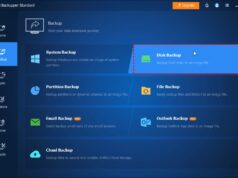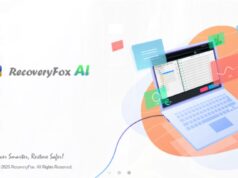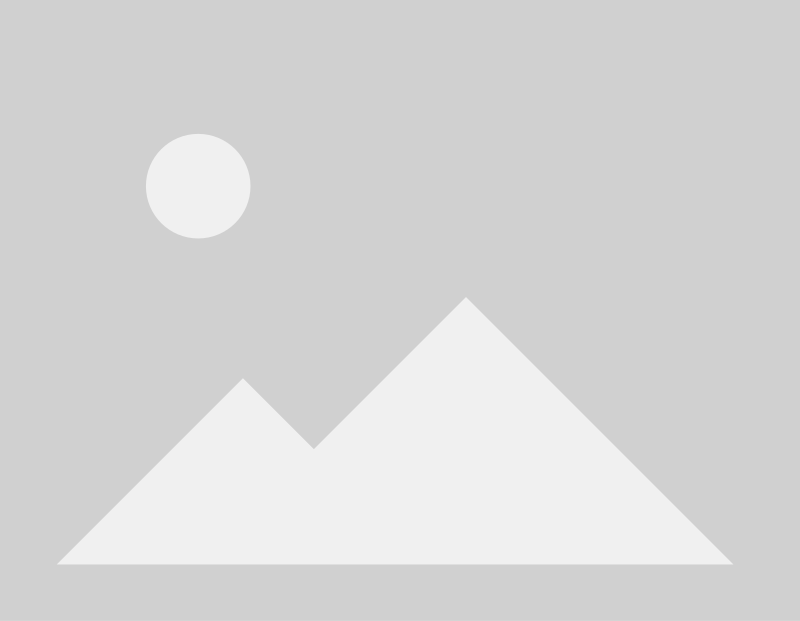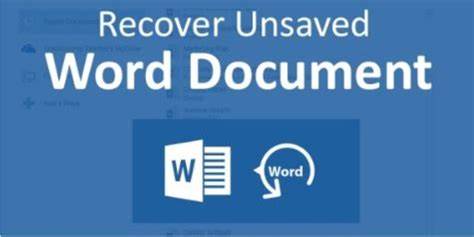
Few things are quite as maddening as losing hours of work on a Microsoft Word document—especially after a crash, a power outage, or that accidental close-you-didn’t-mean-to-do. Panic hits hard, but before you start mentally rewriting everything, take a breath. Microsoft Word and Windows actually have a few built-in safeguards that might just save the day.
This guide walks you through the most reliable ways to recover that lost document. We’ll explore Word’s AutoRecover feature, how to check for unsaved files, and where to look for those tricky hidden temp files. So don’t give up just yet. Odds are, your work isn’t gone forever.
Understanding Word’s AutoRecover Feature
AutoRecover is kind of like Word’s way of watching your back. Every few minutes, it automatically saves a backup of the document you’re working on—just in case something goes sideways. By default, it saves every 10 minutes, but you can tweak that to be more frequent if you like a tighter safety net.
Method 1: Using Word’s Document Recovery Pane
This should be your first stop right after a crash or unexpected close. Word is usually pretty good about letting you know it didn’t shut down properly.
Step-by-Step Guide:
- Re-open Microsoft Word. Just launch it as usual.
- Look for the “Document Recovery” pane. If Word noticed a hiccup during the last session, you’ll usually see this pane pop up on the left.
- Review the listed files. It’ll show any AutoRecovered versions, often labeled with the time and whether it’s the original or a recovered draft.
- Open and save. Click the version you want, and it opens in a new window. Save it right away by going to File > Save As. Give it a clear name and put it somewhere safe.
- Close the Document Recovery pane. If you’ve got what you need, you can close it. Word might ask if you want to keep or discard the recovered files. If you’ve saved them, it’s fine to delete.
Personal Note: I remember losing a big report once thanks to a random power flicker. When I reopened Word and that recovery pane showed up? Let me tell you, it felt like a small miracle.
Method 2: Manually Accessing Unsaved Documents within Word
Didn’t see the recovery pane? Or maybe you accidentally closed it in a panic? No worries. There’s still a way to dig up unsaved files from within Word.
Step-by-Step Guide:
- Open Microsoft Word.
- Click the “File” tab in the top-left.
- Choose “Info” (or sometimes it’s under “Open” if you’re using an older version).
- Look for “Manage Document” (or “Manage Versions”).
- Click “Recover Unsaved Documents.”
- A File Explorer window will pop up. These files usually have an .asd extension.
- Select your document and hit “Open.”
- When it opens, you’ll see a prompt to “Save As.” Definitely do that right away.
Method 3: Searching for AutoRecover and Temporary Files
If the first two methods didn’t work out, it’s time to get a little more hands-on. Word sometimes leaves behind temporary or backup files that might still hold your document.
Part A: Show Hidden Files
- Open File Explorer (Windows key + E).
- Click the “View” tab.
- Check the box for “Hidden items.”
- Click “Options” > “Change folder and search options.”
- Under the “View” tab, uncheck:
- “Hide extensions for known file types”
- “Hide protected operating system files (Recommended)”
- Hit Apply, then OK. (Just remember to revert these settings afterward.)
Part B: Search for AutoRecover and Temp Files
Try these locations (swap ‘Username’ with your Windows account name):
- C:\Users\Username\AppData\Roaming\Microsoft\Word
- C:\Users\Username\AppData\Local\Microsoft\Office\UnsavedFiles
- C:\Users\Username\AppData\Local\Temp
Look for files with these extensions:
- .asd (AutoSave Document)
- .wbk (Backup Document)
- .tmp (Temporary file)
- ~ (Files starting with a tilde, like ~$MyFile.docx)
If you find one:
- Open .asd files directly in Word.
- For .tmp files, try renaming the extension to .docx. Right-click > Rename > change it and hit Enter. Then try opening it in Word.
Tip: Sort files by “Date modified.” That way, you can quickly spot the most recent ones.
How to Configure AutoRecover Settings in Word
A little prevention goes a long way. Setting up AutoRecover to save more frequently can really cushion future mishaps.
Step-by-Step Guide:
- Open Word.
- Go to File > Options.
- In the Word Options dialog, click “Save.”
- Under “Save documents”:
- Make sure “Save AutoRecover information every X minutes” is checked. Drop the interval to 5 or even 2 minutes if you’re deep in important work.
- Take note of the “AutoRecover file location.”
- Ensure “Keep the last autosaved version if I close without saving” is also checked.
- Click OK.
Final Thoughts
Nobody wants to lose their work, but knowing these tricks gives you a solid chance at recovery. With Word’s built-in recovery features and a bit of know-how, you’re much better equipped to handle the unexpected. And hey, maybe this is the reminder you needed to hit Ctrl+S a little more often.