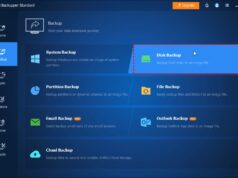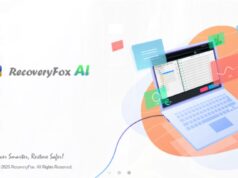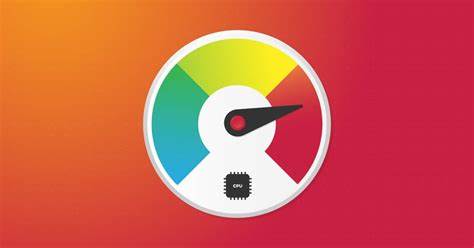
Network connectivity issues on your Windows laptop can be incredibly frustrating. From Wi-Fi not connecting to intermittent internet access or slow speeds, a myriad of problems can arise from corrupted network configurations or outdated settings. When basic troubleshooting steps fail, learning how to reset network settings in Windows can often be the most effective solution. This process essentially reinstalls your network adapters and restores networking components to their default state, resolving many underlying issues.
Understanding What a Network Reset Does
A network reset in Windows performs several key actions:
- Reinstalls Network Adapters: All network adapters (Wi-Fi, Ethernet, Bluetooth network adapters, VPN clients) are uninstalled and then reinstalled. This effectively gives them a fresh start.
- Resets Networking Components: Key networking components and protocols (like Winsock and TCP/IP) are reset to their default settings.
- Removes Saved Network Information: All saved Wi-Fi networks and their passwords, Ethernet configurations, and VPN connections will be removed. You will need to re-enter Wi-Fi passwords and re-establish other connections.
- Clears DNS Cache: The DNS resolver cache is flushed.
This reset essentially provides a “clean slate” for your network configuration, eliminating conflicts or corruptions that might be causing problems.
When to Perform a Network Reset:
Consider a network reset if you experience:
- Persistent Wi-Fi connection issues (cannot connect, intermittent drops).
- “No Internet access” even when connected to Wi-Fi/Ethernet.
- Slow internet speeds not related to your ISP.
- Problems after a Windows update or new software installation.
- VPN or firewall issues affecting network access.
- Troubleshooting steps like driver updates and router restarts have failed.
Let’s walk through the steps to reset your network settings.
- Using the Windows Settings App (Recommended Method)
This is the most straightforward and user-friendly way to perform a network reset in both Windows 10 and Windows 11.
- Step 1: Open Windows Settings.
- Click the Start button (Windows logo) in the bottom-left corner of your screen.
- Click the Settings icon (gear symbol).
- Step 2: Navigate to Network & Internet Settings.
- In the Settings window, click on “Network & internet.”
- Step 3: Access Advanced Network Settings.
- Scroll down and click on “Advanced network settings.” (On some older Windows 10 versions, this might be directly under “Network status” or “Change your network settings”).
- Step 4: Initiate Network Reset.
- Scroll down further in the “Advanced network settings” page.
- Click on “Network reset.”
- Step 5: Confirm the Reset.
- You will see a summary explaining what the network reset will do. Read it carefully.
- Click the “Reset now” button.
- Windows will prompt you to confirm. Click “Yes.”
- Your computer will then warn you that it will restart in 5 minutes.
- Step 6: Restart Your Computer.
- It’s best to save any open work immediately. Windows will automatically restart after the countdown, or you can manually restart it sooner.
- Resetting IP/DNS Configuration via Command Prompt (Complementary Method)
While the full network reset is comprehensive, sometimes just flushing the DNS cache and resetting IP configuration can resolve minor connectivity hiccups. This method is often used before resorting to a full network reset, or as a complementary step if issues persist.
- Step 1: Open Command Prompt as Administrator.
- Search for “cmd” in the Windows search bar (or Start menu).
- Right-click on “Command Prompt” in the search results.
- Select “Run as administrator.” Click “Yes” if prompted by User Account Control.
- Step 2: Execute Network Reset Commands.
- Type the following commands, pressing Enter after each one:
- netsh winsock reset (Resets the Winsock Catalog, which helps Windows communicate with network services.)
- netsh int ip reset (Resets the TCP/IP stack, which manages network communication.)
- ipconfig /release (Releases your current IP address.)
- ipconfig /renew (Requests a new IP address from your router/DHCP server.)
- ipconfig /flushdns (Clears the DNS resolver cache.)
- Type the following commands, pressing Enter after each one:
- Step 3: Restart Your Computer.
- Close the Command Prompt window.
- Restart your computer for the changes to take full effect.
- Resetting a Specific Wi-Fi Network Profile (If Only One Network is Problematic)
If you only have trouble connecting to a specific Wi-Fi network, forgetting that network’s profile can often resolve the issue without a full network reset.
- Step 1: Open Wi-Fi Settings.
- Go to Settings > Network & internet > Wi-Fi.
- Step 2: Manage Known Networks.
- Click on “Manage known networks.”
- Step 3: Forget the Network.
- Find the problematic Wi-Fi network in the list.
- Click on it, then click “Forget.”
- Step 4: Reconnect.
- Go back to the Wi-Fi quick settings (taskbar icon) or Wi-Fi settings.
- Select the network from the available list, click “Connect,” and enter the password again.
After the Network Reset: What to Expect
- Restart Required: Your computer will restart to complete the process.
- Re-connect to Wi-Fi: You will need to manually reconnect to your Wi-Fi network and enter its password. Have it ready!
- Reconfigure VPNs/Ethernet: If you use a VPN client, you may need to reconfigure it or log in again. If you have static IP addresses configured for Ethernet, you’ll need to re-enter those.
- Test Your Connection: After restarting and reconnecting, open a web browser to confirm that your internet connection is working correctly.
By understanding the benefits and steps involved, you can confidently reset network settings in Windows to resolve a wide range of connectivity issues and restore your internet access.