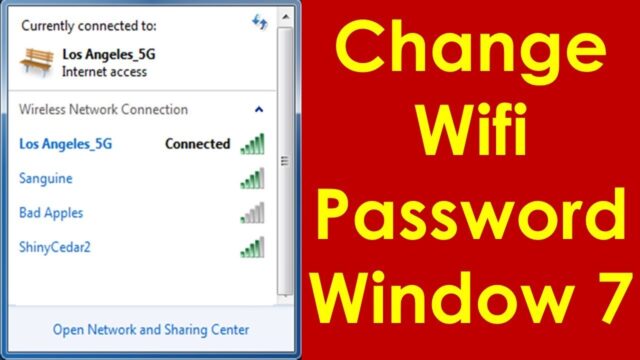
A Wi-Fi password (also known as a network security key or passphrase) is essential for securing your wireless network. It encrypts the data transmitted over your Wi-Fi network, preventing unauthorized access and protecting your personal information. When you connect your Windows PC to a Wi-Fi network for the first time, you typically enter this password, and Windows then saves it as part of a network profile. This profile allows your computer to automatically reconnect to that specific Wi-Fi network in the future without asking for the password again.
However, there are times when you’ll need to manually change the Wi-Fi password stored on your Windows computer. This usually happens when:
- You’ve changed the password on your Wi-Fi router (which is a good security practice to do regularly).
- Your computer is failing to connect to a known Wi-Fi network, often showing “Incorrect password” or “Can’t connect to this network” errors, even if you haven’t explicitly changed it (sometimes due to a typo or a forgotten previous change).
- You are troubleshooting connectivity issues.
Manually updating the password in Windows involves telling your computer to “forget” the old network profile or directly modifying the stored credentials. It’s a fundamental aspect of network management that every Windows user should know.
The concept of wireless networking and the need for security has evolved rapidly. Early Wi-Fi standards like WEP offered weak security, easily cracked. The introduction of WPA and later WPA2 and WPA3 significantly improved wireless encryption, making robust passwords crucial. Microsoft Windows operating systems have consistently adapted to these changes, providing users with integrated tools to manage wireless network profiles and their associated security keys, moving from complex control panel navigations to simpler settings interfaces.
How to Change Wi-Fi Password on Windows Manually
There are a few ways to update a Wi-Fi password in Windows, depending on your version of Windows (10 or 11) and your preference. The most common and effective method is to make your PC “forget” the network, then reconnect with the new password.
Method 1: Forget the Wi-Fi Network and Reconnect (Recommended for Simplicity)
This is the most common and often the easiest way to update a Wi-Fi password. By making Windows “forget” the network, you force it to treat it as a new connection, prompting you for the new password.
For Windows 11:
Step 1: Open Network & Internet Settings
- Action: Click the Start button (Windows icon) in the center or bottom-left.
- Select “Settings” (gear icon).
- In the left-hand pane, click “Network & internet.”
Step 2: Access Wi-Fi Settings
- Action: Click on “Wi-Fi” in the right-hand pane.
Step 3: Manage Known Networks
- Action: Scroll down and click on “Manage known networks.”
- Action: Find the Wi-Fi network for which you need to change the password.
- Click the three vertical dots next to the network name.
- Select “Forget.”
Step 4: Reconnect to the Wi-Fi Network
- Action: Click the Wi-Fi icon in the Taskbar corner (or in the Quick Settings panel accessible by clicking the battery/Wi-Fi/volume icons).
- Find the network you just “forgot” in the list of available Wi-Fi networks.
- Action: Click on its name, then click “Connect.”
- Action: When prompted, enter the new Wi-Fi password (network security key) and click “Next” or “OK.”
- Action: Confirm any network profile prompts (e.g., “Do you want to allow your PC to be discoverable?”).
- Observation: Your PC should now connect using the new password.
For Windows 10:
Step 1: Open Network & Internet Settings
- Action: Click the Start button (Windows icon).
- Select “Settings” (gear icon).
- Click “Network & Internet.”
Step 2: Access Wi-Fi Settings
- Action: In the left-hand pane, click “Wi-Fi.”
Step 3: Manage Known Networks
- Action: Click on “Manage known networks” in the right-hand pane.
- Action: Find the Wi-Fi network for which you need to change the password.
- Click on its name, then click “Forget.”
Step 4: Reconnect to the Wi-Fi Network
- Action: Click the Wi-Fi icon in the Taskbar corner.
- Find the network you just “forgot” in the list of available Wi-Fi networks.
- Action: Click on its name, then click “Connect.”
- Action: Enter the new Wi-Fi password when prompted and click “Next” or “OK.”
- Action: Confirm any network profile prompts.
- Observation: Your PC should connect.
Method 2: Change Password via Network and Sharing Center (More Direct, Windows 10/11)
This method allows you to directly access the Wi-Fi adapter’s properties and update the password.
Step 1: Open Network and Sharing Center
- Action:
- Right-click the Start button (Windows icon) or press
Windows key + X. - Select “Network Connections” or “Network and Sharing Center.”
- If you chose “Network Connections” (Windows 11): Click on your active Wi-Fi adapter (e.g., “Wi-Fi”), then scroll down and click “More adapter options” (under “Related settings”).
- If you chose “Network and Sharing Center” (Windows 10): Click on “Change adapter settings” on the left-hand side.
- Right-click the Start button (Windows icon) or press
Step 2: Access Wi-Fi Status
- Action: In the “Network Connections” window, right-click on your Wi-Fi adapter (it might be named “Wi-Fi” or “Wireless Network Connection”).
- Select “Status.”
Step 3: Wireless Properties
- Action: In the Wi-Fi Status window, click the “Wireless Properties” button.
Step 4: Update Security Key
- Action: In the Wireless Network Properties window, go to the “Security” tab.
- Action: In the “Network security key” field, delete the old password and enter the new Wi-Fi password.
- Optional: Check “Show characters” to confirm you’ve typed it correctly.
- Action: Click “OK” twice to save the changes.
- Observation: Your PC will attempt to reconnect with the new password.
Troubleshooting Wi-Fi Password Issues
- “Can’t connect to this network” / “Incorrect password”: This usually means the password entered is wrong, or your PC’s stored password doesn’t match the router’s current password. Forgetting the network and re-entering the password (Method 1) is the most reliable fix.
- Router Password vs. Wi-Fi Password: Remember that the Wi-Fi password (for connecting devices) is different from your router’s admin password (for logging into the router’s settings). You are changing the Wi-Fi password stored on your Windows PC, not the router’s admin password.
- Check Router: If you’re unsure of the new Wi-Fi password, you might need to log into your Wi-Fi router’s administration page (usually by typing its Default Gateway IP address into a web browser, e.g.,
192.168.1.1or192.168.0.1) to find or change the current Wi-Fi password. - Restart Router: Sometimes, a simple restart of your Wi-Fi router (unplug for 10-15 seconds, then plug back in) can resolve connectivity issues and help your PC reconnect successfully after a password change.
- Check Caps Lock: Wi-Fi passwords are case-sensitive. Ensure Caps Lock is off unless your password specifically uses uppercase letters.
Security Best Practices for Wi-Fi Passwords:
- Strong Passwords: Use a long, complex password with a mix of uppercase and lowercase letters, numbers, and symbols. Avoid easily guessable information.
- Regular Changes: Change your router’s Wi-Fi password periodically (e.g., every few months) to enhance security.
- WPA2/WPA3 Encryption: Ensure your Wi-Fi router is using WPA2-PSK (AES) or WPA3 encryption, as WEP and older WPA versions are less secure.
Frequently Asked Questions (FAQ)
Q1: Why do I need to change my Wi-Fi password on my Windows PC if I changed it on my router?
Your Windows PC stores the Wi-Fi password as part of a “network profile.” When you change the password on your router, your PC’s stored password no longer matches, preventing it from connecting. You need to update the stored password on your PC to match the new one on the router.
Q2: What is the easiest way to update a Wi-Fi password on Windows?
The easiest and most reliable method is typically to make Windows “forget” the Wi-Fi network (via Settings > Network & Internet > Wi-Fi > Manage known networks > Forget). Then, simply reconnect to the network, and Windows will prompt you for the new password as if it’s the first time connecting.
Q3: Can I view the current Wi-Fi password stored on my Windows PC?
Yes, you can.
- Windows 11: Go to Settings > Network & internet > Advanced network settings > More network adapter options. Right-click your Wi-Fi adapter, select Status > Wireless Properties > Security tab, then check “Show characters.”
- Windows 10: Go to Settings > Network & Internet > Wi-Fi > Change adapter options. Right-click your Wi-Fi adapter, select Status > Wireless Properties > Security tab, then check “Show characters.”
- Note: This only shows the password for networks you’re currently connected to or have previously connected to on that PC.
Q4: My Windows PC keeps saying “Incorrect password” even after I enter the new one. What’s wrong?
- Typo: Double-check your typing. Wi-Fi passwords are case-sensitive.
- Forget Network: Try making your PC “forget” the network entirely, then reconnect. This often resolves stubborn issues.
- Router Password: Ensure you’re entering the Wi-Fi password (network security key), not the router’s admin password.
- Restart Router: Power cycle your Wi-Fi router.
Q5: What’s the difference between Wi-Fi password and router password?
The Wi-Fi password (or network security key) is what devices use to connect to your wireless network. The router password (or admin password) is what you use to log into your router’s web-based administration interface to change settings like the Wi-Fi password itself, network name, port forwarding, etc. They are distinct.
Q6: Does changing the Wi-Fi password on my Windows PC also change it on my router?
No, absolutely not. Changing the Wi-Fi password on your Windows PC only updates the stored credentials on that specific computer. To change the actual password for your Wi-Fi network, you must log into your Wi-Fi router’s administration page and change the security key there. All other devices connected to that network will then also need to be updated with the new password.










