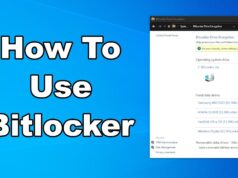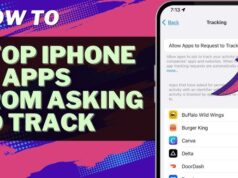The sinking feeling of accidentally deleting a crucial file is a familiar one. Whether it vanished with a quick click or seemingly disappeared after a system mishap, the good news is that in many cases, deleted files can be recovered on Windows. Understanding how file deletion works and acting quickly are your best allies in getting your valuable data back.
Understanding File Deletion and Recovery
When you “delete” a file in Windows, it doesn’t immediately vanish from your hard drive or SSD. Instead, one of two things typically happens:
- Moved to Recycle Bin: This is the most common scenario. The file is moved to a special folder called the Recycle Bin. It’s still on your drive, just in a different location, and easily restorable.
- Marked as “Available Space”: If you empty the Recycle Bin, or use the Shift + Delete command, Windows marks the space occupied by the file as “free” and available for new data. The actual data bits remain on the drive until new information is written over them. This is why data recovery is often possible, but also why you need to act fast.
The key principle of file recovery for files no longer in the Recycle Bin is to stop using the drive immediately. Any new data written to the drive (even just Browse the internet or installing a small program) could overwrite the sectors where your deleted file resides, making it permanently unrecoverable.
Method 1: Recovering from the Recycle Bin (Easiest Method)
This is your first and easiest line of defense for accidentally deleted files. Always check here first!
- Locate the Recycle Bin:
- Find the Recycle Bin icon on your desktop. It usually looks like a trash can.
- Open the Recycle Bin:
- Double-click the Recycle Bin icon to open it.
- Find Your File(s):
- Browse through the list of deleted files. You can often sort them by “Date Deleted” to find recent items more easily. You can also use the search bar in the top-right corner if you remember the file name.
- Restore the File(s):
- Select the file(s) you want to recover.
- Right-click on the selected file(s).
- Choose “Restore.”
- The file(s) will be returned to their original location on your computer.
Method 2: Recovering from File History (If Enabled)
File History is a built-in Windows backup feature that automatically saves copies of your files from specific folders (like Documents, Pictures, Videos, Desktop, and OneDrive offline files) to another drive. If you had it enabled before the deletion, it’s a powerful recovery tool.
- Connect Your File History Drive:
- Ensure the external drive you used for File History backups is connected to your computer.
- Open File History:
- Type “restore your files with file history” into the Windows search bar and select the corresponding control panel item.
- Browse for Files:
- The File History window will open. You’ll see a series of arrows at the bottom. Use the left and right arrows to navigate through different backup versions based on the date and time.
- Navigate to the folder where your file was originally located. You can preview file contents by selecting them.
- Restore the File:
- Once you find the desired version of your file or folder, select it.
- Click the green circular arrow icon at the bottom of the window to restore it to its original location.
- If the original location already contains a file with the same name, you’ll be prompted to replace, skip, or compare.
Note: If File History was not enabled before the deletion, this method will not work. It’s a proactive backup solution.
Method 3: Recovering from OneDrive (If Syncing Files)
If you use Microsoft OneDrive to sync your files to the cloud, there’s a good chance your deleted files are still accessible, even after being removed from your local Recycle Bin. OneDrive has its own Recycle Bin (or “Recycle bin” on the web).
- Access OneDrive Online:
- Open your web browser and go to https://onedrive.live.com.
- Sign in with your Microsoft account.
- Navigate to Recycle Bin:
- In the left-hand navigation pane, click on “Recycle bin.”
- Find and Restore Files:
- Locate the deleted file(s).
- Select the file(s) you want to recover.
- Click the “Restore” button at the top.
- The file(s) will be restored to their original location in your OneDrive, and then re-synced to your local PC if you have OneDrive sync enabled.
OneDrive also often keeps previous versions of files, which can be accessed by right-clicking a file in your OneDrive folder on your PC or online and looking for a “Version history” option.
Method 4: Using Windows File Recovery (Microsoft’s Official Tool)
For files deleted from the Recycle Bin or using Shift + Delete, Windows File Recovery is a free, command-line tool developed by Microsoft. It’s more advanced but can be very effective.
- Download Windows File Recovery:
- Open the Microsoft Store app on your Windows PC.
- Search for “Windows File Recovery” and click “Get” or “Install.”
- Open as Administrator:
- Type “Windows File Recovery” in the Windows search bar.
- Right-click on the app result and select “Run as administrator.”
- You’ll see a Command Prompt window.
- Understand the Command Syntax:
- The basic syntax is winfr source-drive: destination-drive: [/switches]
- source-drive: The drive where the file was deleted from (e.g., C:).
- destination-drive: The drive where you want to save the recovered files. This MUST be a different drive than the source drive to prevent overwriting the very data you’re trying to recover. If you only have one drive, connect a USB flash drive or external hard drive.
- Switches: These specify the mode of recovery (Default, Segment, Signature) and what files to look for.
- /n <path_to_file>: To search for a specific file (e.g., /n \Users\YourUser\Documents\MyReport.docx) or type (e.g., /n *.jpg).
- /x: For signature mode (recovers specific file types across all file systems). Requires specifying /y for file types.
- /y:<file_type(s)>: Used with /x (e.g., /y:JPG,PNG,PDF).
- Modes:
- Default mode (/r): Best for recently deleted files on NTFS drives.
- Segment mode (/s): For files deleted some time ago on NTFS drives.
- Signature mode (/x): For all file system types and works best for specific file types (like images, documents) when the drive is corrupted or formatted.
- Example Commands:
- Recover a specific document from C: to D: (Default mode):winfr C: D: /r /n \Users\<YourUserName>\Documents\MyImportantDocument.docx
- Recover all JPG files from C: to D: (Signature mode – good for older deletions):winfr C: D: /x /y:JPG
- Recover a folder from C: to D: (Default mode):winfr C: D: /r /n \Users\<YourUserName>\Pictures\VacationPhotos\ (note the backslash at the end for folders)
- Execute and Wait:
- Type your command and press Enter. The tool will scan the drive. This can take a long time.
- Recovered files will be placed in a folder named “Recovery_
Windows File Recovery is powerful but requires comfort with the command line. Microsoft’s support pages provide more detailed syntax examples.
Method 5: Using Third-Party Data Recovery Software (User-Friendly & Powerful)
When the above methods fail, or you prefer a more graphical and user-friendly interface, third-party data recovery software is often your best bet. These tools are designed to scan your drive for recoverable files and present them in an easy-to-navigate format.
- Important Precaution:
- Do not install the data recovery software on the drive where you lost files. This could overwrite the very data you’re trying to recover. Install it on a different partition, a different physical drive, or a USB drive.
- Save recovered files to a different drive than the one you’re scanning.
- How it works (general steps, varies by software):
- Download and Install: Choose a reputable data recovery software (e.g., Recuva, EaseUS Data Recovery Wizard, Disk Drill, PhotoRec). Many offer free versions with limitations (e.g., limited data recovery amount).
- Select Drive to Scan: Launch the software and select the drive where your files were deleted.
- Choose Scan Type: Most tools offer a “Quick Scan” and a “Deep Scan.”
- Quick Scan: Faster, looks for recently deleted files with intact file system entries.
- Deep Scan: Slower, performs a sector-by-sector scan to find remnants of files, even if file system entries are corrupted or overwritten. This is usually more effective for older or severely deleted files.
- Scan for Files: Start the scan. This can take a significant amount of time, especially for deep scans on large drives.
- Preview and Select Files: Once the scan is complete, the software will display a list of recoverable files. Many tools allow you to preview files (especially images and documents) to ensure they are intact. Files are often color-coded to indicate their recoverability (e.g., green for excellent, yellow for fair, red for poor).
- Recover and Save: Select the files you wish to recover and specify a different destination drive to save them.
Reputable Third-Party Data Recovery Software Examples:
- Recuva (Piriform): Free and paid versions, known for its user-friendly interface and effectiveness for common scenarios.
- EaseUS Data Recovery Wizard: Popular, powerful, with a free trial version for limited recovery.
- Disk Drill: Another highly-rated option with a good user interface and features.
- PhotoRec: A free, open-source command-line tool (with a GUI wrapper called QPhotoRec) that is excellent for recovering various file types, especially from corrupted drives, though less user-friendly.
Method 6: Professional Data Recovery Services
If all else fails, especially for critically important data from a failing hard drive or physically damaged drive, a professional data recovery service is your last resort.
- When to use: For physically damaged drives, drives that are unreadable, or when the data is extremely valuable and all other methods have failed.
- Cost: These services are very expensive, ranging from hundreds to thousands of dollars, depending on the severity of the damage and the amount of data.
- Process: You typically send your drive to their lab, where technicians use specialized equipment in cleanroom environments to attempt to extract data.
Tips for Successful File Recovery
- Act Immediately: The moment you realize a file is deleted, stop using the drive. Do not save new files, install software, or even browse the internet from that drive.
- Save to a Different Drive: Always save recovered files to a different physical drive or partition than the one you are recovering from.
- Avoid Overwriting: The biggest enemy of file recovery is new data being written over the “deleted” file’s space.
- Regular Backups: The best file recovery strategy is prevention. Implement a regular backup routine for all your important files (e.g., using File History, cloud storage like OneDrive or Google Drive, or external hard drives).
Losing a file can be stressful, but with the right knowledge and quick action, you significantly increase your chances of successful file recovery on Windows.