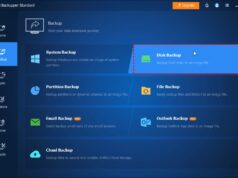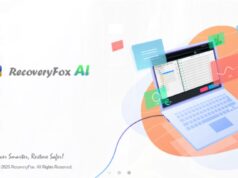The lines between mobile and desktop computing continue to blur, and a significant step in this direction for Windows users is the ability to run Android apps natively on Windows 11. This is made possible through the Windows Subsystem for Android (WSA), a powerful compatibility layer developed by Microsoft that essentially brings a virtualized Android environment to your PC. This means you can enjoy your favorite mobile games, productivity tools, and social media apps directly on your Windows desktop, benefiting from a larger screen, keyboard, and mouse.
The Windows Subsystem for Android (WSA) was introduced by Microsoft in Windows 11, marking a strategic move to expand the operating system’s app ecosystem beyond traditional Windows applications. Its development leverages virtualization technology (specifically, Hyper-V in Windows) to create a lightweight, self-contained Android environment that runs seamlessly within Windows 11. This approach is similar to the Windows Subsystem for Linux (WSL), which allows users to run Linux distributions on Windows. While initially tied to the Amazon Appstore for app distribution, WSA also supports sideloading APKs, offering users flexibility to install apps not available through the Amazon marketplace. This capability has opened up a new realm of possibilities for developers and consumers alike, enabling a more integrated and versatile computing experience.
Important Note Regarding Support: As of March 5, 2024, Microsoft announced the discontinuation of support for the Windows Subsystem for Android (WSA), with official support ceasing on March 5, 2025. While the feature may continue to function for those who have it installed, it will no longer receive updates or new app submissions via the Amazon Appstore. Users seeking long-term Android app compatibility on Windows should consider dedicated Android emulators like BlueStacks or NoxPlayer as alternatives after this date. However, for users who already have it set up or wish to use it until the official end-of-life, this guide remains relevant.
Understanding Windows Subsystem for Android (WSA)
WSA is not an emulator in the traditional sense, but rather a virtual machine running a version of Android (Android 11 or later) directly on your Windows 11 PC. It integrates Android apps into the Windows Start Menu, Taskbar, and notification center, making them feel more like native Windows applications.
Key Requirements for WSA:
- Windows 11: WSA is exclusively available on Windows 11.
- Virtualization Enabled: Your computer’s BIOS/UEFI settings must have hardware virtualization enabled (Intel VT-x or AMD-V). You can check this in Task Manager (Ctrl+Shift+Esc > Performance tab > CPU section > Virtualization: Enabled). If not, you’ll need to enable it in your BIOS/UEFI.
- RAM: Minimum 8 GB (16 GB recommended for better performance).
- Storage Type: Solid State Drive (SSD) is highly recommended, as WSA performance is significantly better on SSDs than HDDs.
- Processor Architecture: x64 or ARM64.
- Microsoft Store: You’ll primarily install WSA via the Microsoft Store.
Entity Definition: Windows Subsystem for Android (WSA) is a compatibility layer in Windows 11 that enables Android applications to run natively on the operating system. It does this by virtualizing an Android environment on the PC.
Entity Definition: An APK (Android Application Package) is the package file format used by the Android operating system for distribution and installation of mobile apps. It’s similar to an .exe file for Windows applications.
Step-by-Step Guide: Installing Windows Subsystem for Android (WSA)
The easiest official way to install WSA is through the Amazon Appstore.
- Check for Windows 11 Updates:
- Ensure your Windows 11 is up to date. Go to Settings > Windows Update and install all pending updates.
- Enable Virtual Machine Platform:
- Search for “Turn Windows features on or off” in the Start Menu and click the relevant result.
- In the “Windows Features” dialog box, check the box next to “Virtual Machine Platform.”
- Also, ensure “Windows Hypervisor Platform” is checked.
- Click “OK” and restart your PC if prompted.
- Install Amazon Appstore from Microsoft Store:
- Open the Microsoft Store app on your Windows 11 PC.
- Search for “Amazon Appstore” and click “Get” or “Install.”
- Entity Definition: The Amazon Appstore is an app store operated by Amazon.com for the Android operating system. On Windows 11, installing the Amazon Appstore automatically downloads and sets up the necessary components of Windows Subsystem for Android (WSA) in the background.
- When you click “Install” for the Amazon Appstore, the Microsoft Store will automatically download and install Windows Subsystem for Android (WSA) silently in the background.
- Complete Amazon Appstore Setup:
- Once installed, the Amazon Appstore app will appear in your Start Menu. Open it.
- You will be guided through an initial setup for the Amazon Appstore, including signing in with your Amazon account. This setup helps initialize WSA.
- The Windows Subsystem for Android Settings app will also appear in your Start Menu (you can search for it directly). You can open this app to manage WSA settings, such as memory allocation, diagnostic data, and developer mode.
Step-by-Step Guide: Running Android Apps from Amazon Appstore
Once WSA and the Amazon Appstore are installed, you can start downloading apps.
- Launch Amazon Appstore:
- Open the Amazon Appstore from your Windows 11 Start Menu.
- Browse and Install Apps:
- Sign in with your Amazon account if you haven’t already.
- Browse the available Android apps and games. The selection is currently more limited than the Google Play Store.
- Click on an app you want to install and select “Get” or “Install.”
- Launch Installed Apps:
- Once an app is installed, you can launch it directly from the Amazon Appstore.
- More conveniently, Android apps installed via WSA will appear in your Windows 11 Start Menu and can be searched for and pinned just like any native Windows application.
- Click the app icon to launch it. The app will run in its own dedicated window on your desktop.
Step-by-Step Guide: Sideloading Android Apps (Installing APKs)
Many Android apps are not available on the Amazon Appstore. Sideloading APKs allows you to install apps directly.
- Enable Developer Mode in WSA:
- Open the Windows Subsystem for Android Settings app (search for it in the Start Menu).
- Go to “Developer mode” under the “Advanced settings” section and toggle it ON.
- Note the IP address displayed under “Developer mode” (e.g., 127.0.0.1:XXXXX). You might need this for ADB.
- Important: Ensure WSA is running for Developer Mode to be active. You can launch any Android app or simply open the Amazon Appstore to ensure WSA is active.
- Download ADB (Android Debug Bridge) Platform Tools:
- ADB is a command-line tool that allows communication with Android devices (including WSA).
- Go to the official Android Developers website to download the SDK Platform Tools (which includes ADB): https://developer.android.com/tools/releases/platform-tools
- Download the ZIP file for your Windows system.
- Extract the ZIP file to an easily accessible location on your PC (e.g., C:\adb). Remember this path.
- Download the APK File:
- Obtain the APK file for the Android app you want to install.
- Crucially: Only download APKs from trusted and reputable sources (e.g., APKMirror, APKPure). Downloading from untrusted sources can expose your system to malware.
- Save the APK file to a known location on your PC (e.g., your “Downloads” folder).
- Connect ADB to WSA:
- Open Windows Terminal or Command Prompt as administrator.
- Navigate to the directory where you extracted the ADB tools. For example, if you extracted to C:\adb, type: cd C:\adb
- Now, connect ADB to your running WSA instance using the IP address noted earlier (usually 127.0.0.1:58526, but check your WSA settings): adb connect 127.0.0.1:58526
- You should see a message like “connected to 127.0.0.1:58526.” If you get an error, ensure WSA is running and Developer Mode is enabled.
- Install the APK:
- Once connected, use the adb install command, followed by the full path to your APK file.
- Example: If your APK is in your Downloads folder and named my_app.apk: adb install “C:\Users\<YourUsername>\Downloads\my_app.apk” (Replace <YourUsername> with your actual Windows username).
- Press Enter. You should see “Success” if the installation is complete.
- The Android app should now appear in your Windows 11 Start Menu.
Alternatives for Sideloading:
- WSA Sideloader: This is a third-party app available in the Microsoft Store that provides a user-friendly graphical interface for sideloading APKs, simplifying the ADB command-line process. You still need Developer Mode enabled in WSA.
Managing Android Apps in Windows 11
- Launch: From the Start Menu, search, or pin to Taskbar.
- Uninstall: Right-click the app in the Start Menu or App list, and select “Uninstall,” just like any Windows app.
- App Settings (Android-specific): You can manage app permissions, storage, and notifications within the Windows Subsystem for Android Settings app by going to “Apps” and selecting the specific app. This opens the app’s Android settings page.
Limitations and Future Considerations
- Google Play Services: WSA does not officially include Google Play Services (GMS), which means many apps that rely heavily on GMS (e.g., Google Maps, YouTube, many games requiring Google Play Games integration) might not work correctly or at all. There are unofficial methods to install GMS in WSA, but they are complex, unsupported by Microsoft, and carry risks.
- Hardware Compatibility: Not all Android apps are fully optimized for keyboard/mouse input or larger screens.
- Performance: While improved, performance can still vary depending on your PC’s hardware and the app’s demands.
- End of Support: Remember the March 5, 2025, end-of-support date. After this, WSA will no longer receive updates from Microsoft, and new apps won’t be available through the Amazon Appstore. Existing installed apps might continue to function, but long-term compatibility and security updates are not guaranteed.
Despite the upcoming end of official support, Windows Subsystem for Android has provided a powerful way to bridge the gap between Android and Windows, offering a native-like experience for a wide range of mobile applications directly on your PC.
Frequently Asked Questions (FAQ)
Q1: What is Windows Subsystem for Android (WSA)?
A1: Windows Subsystem for Android (WSA) is a virtualized environment built into Windows 11 that allows users to run Android applications natively on their PC. It integrates Android apps into the Windows Start Menu, Taskbar, and notification system, making them function much like standard Windows apps.
Q2: Is WSA an Android emulator?
A2: WSA functions similarly to an emulator in that it runs Android apps on a non-Android device, but it’s technically a virtual machine running a full Android operating system within Windows, leveraging Windows’ built-in Hyper-V virtualization. This deep integration makes it generally more efficient and seamless than traditional third-party Android emulators.
Q3: Do I need a Google Play Store to install Android apps on WSA?
A3: No, WSA does not officially include the Google Play Store. Microsoft’s official method for app distribution is via the Amazon Appstore, which is automatically installed alongside WSA. However, you can sideload APK files (installing apps directly from their package files) using ADB (Android Debug Bridge) or a user-friendly tool like WSA Sideloader.
Q4: Why are some Android apps not working on WSA?
A4: Several reasons can cause an Android app to not work on WSA:
- Reliance on Google Play Services (GMS): Many Android apps, especially Google-developed ones or games with in-app purchases, heavily rely on GMS. WSA does not officially include GMS, causing these apps to malfunction.
- Hardware Compatibility: Some apps might require specific hardware features (e.g., GPS, certain sensors) not fully emulated or passed through by WSA.
- Optimization: Apps might not be optimized for a desktop environment (keyboard/mouse input, larger screen resolutions).
- WSA’s End of Support: After March 5, 2025, WSA will no longer receive updates, which could lead to compatibility issues with newer Android apps or Windows versions.
Q5: What is sideloading APKs, and is it safe?
A5: Sideloading APKs refers to installing Android apps directly from their APK files (the app’s installation package) rather than through an official app store like the Amazon Appstore. It’s generally safe if you download APKs from trusted and reputable sources (like APKMirror or APKPure). However, downloading APKs from unknown or suspicious websites carries a significant risk of installing malware onto your system.
Q6: What does the end of support for WSA on March 5, 2025, mean for users?
A6: The end of official support for WSA on March 5, 2025, means that Microsoft will no longer release updates or provide technical support for WSA. New Android apps will not be able to be submitted to the Amazon Appstore for Windows 11. While existing installed apps may continue to function, their long-term compatibility, security, and performance with future Windows 11 updates are not guaranteed. Users seeking ongoing Android app compatibility are advised to look into third-party Android emulators as alternatives.