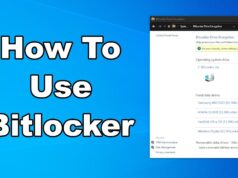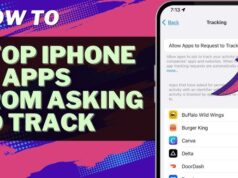In the modern computing landscape, operating systems like Windows collect telemetry data – diagnostic and usage information about your device, software, and activities. Microsoft states that this data helps them improve Windows, fix bugs, enhance security, and personalize user experiences. However, concerns about privacy and the potential for this data to be shared with third-party servers (companies other than Microsoft) are common among users. Understanding what telemetry is collected, where it goes, and how to manage its flow is crucial for maintaining your digital privacy.
The debate around telemetry has been ongoing since its more prominent introduction in Windows 10. While essential for modern software development and service delivery, the volume and nature of collected data have raised questions. Microsoft’s privacy statements generally assert that diagnostic data sent to them is used for internal product improvement and is not broadly shared with third parties for their independent use, especially when it comes to identifiable personal data. However, certain integrations (like those with advertising IDs or specific app experiences) might involve data exchange with partners, which is why a diligent user might want to investigate. This article will guide you through the available tools and settings in Windows to inspect and manage telemetry, helping you determine if and how your data might be interacting with third-party services.
Understanding Windows Telemetry and Third-Party Concerns
Windows Telemetry refers to the various types of data Windows collects, categorized into “Required diagnostic data” (formerly “Basic”) and “Optional diagnostic data” (formerly “Full”).
- Required Diagnostic Data: Minimal data necessary to keep Windows secure, up-to-date, and performing as expected. This includes basic device information, quality updates, app compatibility, and crash data. This level cannot be completely turned off in consumer versions of Windows.
- Optional Diagnostic Data: More detailed information about your device, how you use Windows and apps, the websites you browse, app usage, and enhanced error reporting. This level provides Microsoft with richer insights for product improvement.
Third-Party Concerns: The primary concern isn’t typically that Microsoft directly sells your core Windows diagnostic data to advertisers. Instead, the focus is often on:
- App-Specific Telemetry: Third-party applications installed on Windows might have their own telemetry mechanisms, sending data to their respective servers (which are “third-party” relative to Microsoft).
- Browser-Based Tracking: Browsers (like Microsoft Edge, Chrome, Firefox) themselves collect telemetry and facilitate tracking by websites, ad networks, and analytics companies through cookies, tracking scripts, and fingerprinting.
- Linked Accounts: If your Microsoft account is linked to other services (e.g., social media, gaming platforms), data from those services might be aggregated on your Microsoft Privacy Dashboard, but this is data you permitted those services to collect, not necessarily Windows telemetry being sent directly to them by Microsoft.
- Advertising ID: Windows assigns an advertising ID to your device, which apps and services can use to deliver personalized ads. While this isn’t Windows sending data to third parties, it enables third parties to collect data linked to an identifier on your device.
Microsoft’s Stance on Sharing: Microsoft’s Privacy Statement asserts that personal data collected from diagnostic data is not shared with third parties for their marketing or advertising purposes, except at the user’s discretion (e.g., if you opt into certain personalized experiences or link specific services) or for limited, product-improvement purposes under strict conditions (e.g., sharing crash data with a hardware vendor to fix a driver bug, anonymized and aggregated where possible).
Step-by-Step: Checking and Managing Telemetry Flow
While you cannot see where every byte of telemetry goes in real-time, you can use built-in Windows tools and network monitoring to gain insight and control its transmission.
Method 1: Using the Diagnostic Data Viewer (To See What Microsoft Collects)
The Diagnostic Data Viewer is a Microsoft Store app that allows you to see a portion of the diagnostic data your Windows device sends to Microsoft. This won’t show data sent to other third-party servers by other applications, but it gives transparency into Windows’ own telemetry.
Step 1: Enable Diagnostic Data Viewing
- Click Start > Settings > Privacy & security.
- In the left pane, click “Diagnostics & feedback.”
- Under “Diagnostic data,” toggle “Turn on the Diagnostic Data Viewer” to ON.
- If it’s not installed, clicking the “Open Diagnostic Data Viewer” button will take you to the Microsoft Store to download it.
Step 2: Open Diagnostic Data Viewer
- After enabling, click the “Open Diagnostic Data Viewer” button on the same “Diagnostics & feedback” page.
- Alternatively, search for “Diagnostic Data Viewer” in the Start Menu and launch the app.
Step 3: Review Your Diagnostic Data
- The Diagnostic Data Viewer will show you a stream of diagnostic events collected from your device and sent to Microsoft, grouped into categories.
- You can:
- View Events: Scroll through the list of diagnostic events. Each event reflects an activity sent to Microsoft.
- Search: Use the search box to find specific events.
- Filter: Use the “Menu” button (often a hamburger icon) to filter events by category (e.g., “Device Connectivity,” “Product and Service Performance”).
- JSON View: Click on an event to see its detailed JSON view, which provides the exact data uploaded.
- What This Tells You: This tool provides a transparent look at what Microsoft receives directly from your Windows OS. It doesn’t show data your other installed third-party apps might send to their servers.
Method 2: Inspecting Privacy Settings (To Control Data Sent to Microsoft)
These settings control the level of diagnostic data Windows sends to Microsoft and how Microsoft uses that data.
Step 1: Access Diagnostics & Feedback Settings
- Click Start > Settings > Privacy & security.
- In the left pane, click “Diagnostics & feedback.”
Step 2: Adjust Diagnostic Data Level
- Under “Diagnostic data,” you’ll typically have two main options:
- “Required diagnostic data”: This is the minimum data needed to keep Windows secure and updated. You cannot disable this in consumer versions.
- “Optional diagnostic data”: This sends more detailed usage data. To limit data collection, ensure this is OFF.
- “Tailored experiences”: This setting uses your diagnostic data to personalize ads, tips, and recommendations. To prevent this, ensure this is OFF.
- “Delete diagnostic data”: You can click the “Delete” button here to remove diagnostic data stored on your device and signal Microsoft to remove copies from their systems.
Step 3: Manage Activity History
Your Activity History tracks apps used, files opened, and websites visited in Edge, and can be synced to your Microsoft account for cross-device experiences. This data, if synced, is stored by Microsoft, but not typically shared with general third parties for their use.
- Click Start > Settings > Privacy & security > Activity history.
- To prevent your activity history from being sent to Microsoft, ensure “Send my activity history to Microsoft” is OFF.
- To prevent local storage, also ensure “Store my activity history on this device” is OFF.
- Click “Clear history” to delete any existing activity history from your device.
Method 3: Using Network Monitoring Tools (Advanced – To Detect All Outgoing Connections)
This method requires more technical expertise and can show all connections your PC makes, including those from Windows services and third-party applications. This is the most direct way to observe outgoing data to any server.
How-To:
- Download a Network Monitoring Tool:
- Wireshark: A powerful, open-source network protocol analyzer (steep learning curve).
- Microsoft Network Monitor (deprecated, but alternatives exist): Older Microsoft tool.
- Fiddler Classic: A web debugging proxy that captures HTTP/HTTPS traffic.
- GlassWire (Paid/Free Trial): User-friendly firewall and network monitor that shows live network activity by app.
- NetLimiter (Paid/Free Trial): Network traffic control and monitoring tool.
- TCPView (Sysinternals – Microsoft): Simple tool to list all TCP/UDP endpoints and their associated processes.
- Install and Configure: Follow the tool’s installation and setup instructions. Many require administrative privileges.
- Monitor Network Traffic:
- Launch the chosen tool.
- Observe the outgoing connections. You’ll see processes (e.g., svchost.exe for Windows services, msedge.exe for Edge browser, or specific application executables like photoshop.exe) making connections to various IP addresses or domain names.
- Identify Destination Servers: Pay attention to the destination IP addresses and domain names. You’ll see many Microsoft-related domains (e.g., telemetry.microsoft.com, vortex.data.microsoft.com, settings-win.data.microsoft.com).
- Look for Unknown/Third-Party Domains: If you see frequent connections from Windows processes to domains that are clearly not Microsoft-owned, it warrants further investigation. For example, if svchost.exe is connecting frequently to analytics.thirdpartyapp.com, it might indicate non-Microsoft telemetry.
- What This Tells You: This method provides raw insight into all network communications. It requires you to research unfamiliar domains to determine their ownership and purpose. Many seemingly “third-party” connections from Windows components might still be legitimate service providers for Microsoft (e.g., CDN services).
Method 4: Managing Advertising ID and App Permissions
Windows uses an advertising ID that allows apps to provide personalized ad experiences. While not direct telemetry transmission, it enables personalized tracking by third-party apps.
Step 1: Disable Advertising ID
- Click Start > Settings > Privacy & security.
- In the left pane, click “General.”
- Under “Privacy”, toggle OFF the setting: “Let apps show me personalized ads by using my advertising ID.”
- You can also click “Delete advertising ID” to reset it.
Step 2: Review App Permissions
- Individual apps can request various permissions, including access to your location, camera, microphone, contacts, and more. Data collected via these permissions might be sent to the app developer’s servers (third-party).
- Go to Start > Settings > Privacy & security.
- In the left pane, scroll down to “App permissions.”
- Review each category (e.g., “Location,” “Microphone,” “Camera,” “Contacts”) and toggle OFF access for any app that doesn’t genuinely need it or that you don’t trust.
Limiting Third-Party Telemetry and Tracking Further
Beyond Windows settings, consider these broader approaches:
- Browser Privacy Settings: Configure your web browser (Edge, Chrome, Firefox) to use strong tracking prevention, block third-party cookies, and regularly clear Browse data (as detailed in previous articles).
- Ad Blockers/Privacy Extensions: Install reputable browser extensions like uBlock Origin, Privacy Badger, or Ghostery to block ads and trackers on websites.
- DNS Filtering: Use a privacy-focused DNS service (e.g., Quad9, Cloudflare 1.1.1.1, NextDNS with ad-blocking lists) that can block connections to known tracking domains at the network level.
- Firewall Rules: For advanced users, configure your Windows Firewall or a third-party firewall to block specific outgoing connections from certain applications or to known telemetry/tracking domains. This is complex and can break legitimate functionality if not done carefully.
- Privacy-Focused Software: Choose privacy-respecting software and services where possible, and carefully read their privacy policies.
While completely eliminating all data collection in a modern operating system is challenging, by understanding these tools and actively managing your privacy settings, you can significantly reduce the amount of telemetry and tracking data sent from your Windows PC to both Microsoft and third-party servers.
FAQ Section
Q1: Does Windows 11 send my telemetry data to third-party servers?
A1: Microsoft’s privacy statements indicate that Windows diagnostic data (telemetry) sent to Microsoft is primarily for internal product improvement and bug fixing. It is generally not shared broadly with third parties for their independent marketing or advertising purposes when it contains personal data. However, third-party applications you install or websites you visit can and often do send their own telemetry and tracking data to their respective servers.
Q2: How can I see what diagnostic data Windows is collecting and sending to Microsoft?
A2: You can use the Diagnostic Data Viewer app. To enable it, go to Start > Settings > Privacy & security > Diagnostics & feedback, and toggle “Turn on the Diagnostic Data Viewer” ON. Then, click “Open Diagnostic Data Viewer” to view a stream of diagnostic events being sent to Microsoft.
Q3: Can I stop Windows from sending any telemetry data?
A3: In consumer versions of Windows, you cannot completely disable the collection of “Required diagnostic data,” as Microsoft states this is necessary to keep Windows secure and up-to-date. However, you can significantly limit data collection by turning off “Optional diagnostic data” and “Tailored experiences” in Settings > Privacy & security > Diagnostics & feedback.
Q4: How can I tell if a specific application on my PC is sending data to a third-party server?
A4: To monitor if specific applications are sending data to third-party servers, you’ll need to use network monitoring tools like Wireshark, Fiddler Classic, GlassWire, or TCPView. These tools allow you to see all outgoing network connections from processes on your PC and the destination IP addresses/domains. This requires some technical expertise to interpret.
Q5: What is the “Advertising ID” in Windows, and how does it relate to tracking?
A5: Windows assigns a unique Advertising ID to your device. Apps and services can use this ID to deliver personalized advertisements to you. While Windows itself doesn’t send your data directly to these third parties via this ID, it enables third parties to associate your activity with that specific identifier for targeted ads. You can disable this in Settings > Privacy & security > General and also delete your advertising ID.
Q6: Besides Windows settings, what else can I do to block third-party tracking?
A6: To further limit third-party tracking, you can: * Configure your web browser’s privacy settings (e.g., strict tracking prevention, blocking third-party cookies). * Install reputable ad blockers or privacy-focused browser extensions (like uBlock Origin, Privacy Badger). * Use a privacy-focused DNS service that blocks known tracking domains. * For advanced users, consider custom firewall rules to block specific domains or IPs.