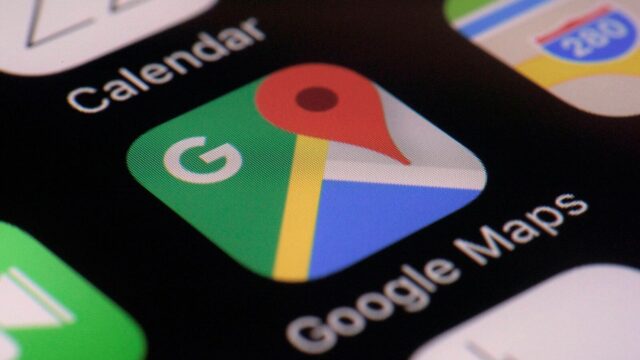
Google has quietly taken away the on-screen music controls from its Maps app, and for many drivers, it’s become a frustrating new hurdle. The feature was once a small but useful widget that let users manage music playback directly within the navigation interface. Now, that straightforward tool is gone, and in its place is something far less convenient: Google Assistant Driving Mode.
Instead of a simple set of controls right at the bottom of the screen, users now have to tap through a separate interface just to pause, skip, or play a song. It takes more steps, and worse, it completely obscures the map while you’re doing it. For drivers trying to stay focused on the road, that’s not just annoying, it feels like a step in the wrong direction.
Key Takeaways
- Google Maps no longer shows a dedicated media widget during navigation.
- Users must now use Google Assistant Driving Mode for music control.
- The new method requires more taps and obstructs the map view.
- This change affects popular services like Spotify and YouTube Music.
- Widespread user feedback indicates strong dissatisfaction with the update.
For years, that little widget sat unobtrusively at the bottom of the screen, showing what was playing and giving users the ability to control playback with a tap or two. Whether it was Spotify, YouTube Music, or another compatible app, the experience was seamless. It didn’t get in the way, and more importantly, it didn’t distract. That simplicity is gone now.
The replacement? A deeper integration with Google Assistant Driving Mode. To change a track or pause music, users must now first tap a small music icon, then wait as a new full-screen overlay opens. It’s a noticeable shift in both usability and design philosophy. Google seems to be nudging users toward voice commands like, “Hey Google, next song,” which in theory sounds hands-free and safer. But the reality is, not everyone wants to use voice commands, and some just can’t, depending on the situation.
That shift hasn’t gone unnoticed. Across Reddit threads and Google support forums, the feedback has been blunt. Phrases like “major step backward” and “safety issue” pop up again and again. Many are making the same point: tapping through multiple screens to control music isn’t just a nuisance, it’s distracting. And in the context of driving, that distraction can carry real risks.
This change seems to be part of Google’s broader goal to evolve the Assistant Driving Mode, which was intended to simplify driving tasks by offering voice-powered controls and large, accessible buttons. It replaced the older ‘Android Auto for phone screens’ experience. But while that transition had some clear aims, the removal of the in-map media widget feels like collateral damage, and for a lot of users, it’s one that stings.
Unfortunately, there’s no way to roll things back. This wasn’t just an app update you can uninstall. It came directly from Google’s servers, which means it’s been applied universally and can’t be turned off or reversed through any known settings. So now, users really only have two choices: embrace voice commands for everything or get used to fumbling through the new, layered interface.
For those who relied on the simplicity of that old music widget, neither option feels like an upgrade. And for now, at least, it looks like that frustration isn’t going anywhere.
Frequently Asked Questions (FAQs)
Q1: Why did Google Maps remove the music controls?
A: Google removed the integrated music controls to steer users towards using the Google Assistant Driving Mode. The aim is to promote a more voice-command-oriented experience for managing media while driving.
Q2: Can I get the old music widget back in Google Maps?
A: No, there is currently no official way to restore the old music widget. The change was made via a server-side update from Google and is not a setting you can change on your phone.
Q3: How do I control music in Google Maps now?
A: You can control music by either using voice commands (e.g., “Hey Google, pause music”) or by tapping the music icon within the navigation screen. Tapping the icon will open the Google Assistant Driving Mode media interface, which covers the map.
Q4: Is Google Assistant Driving Mode the same as Android Auto?
A: No. Android Auto is a more comprehensive platform designed to run on a car’s infotainment screen. Google Assistant Driving Mode is a simpler feature that runs directly on your phone screen within the Google Maps app. It was intended to replace the ‘Android Auto for phone screens’ experience.
Q5: Which music apps are affected by this change?
A: All music streaming services that previously integrated with the Google Maps widget are affected. This includes popular apps like Spotify, YouTube Music, Gaana, JioSaavn, and Apple Music.










