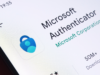Having conversations with powerful AI chat models like ChatGPT or Gemini isn’t limited to your computer. You can easily use these tools on the go right from your iPhone thanks to official mobile applications. These apps make accessing AI for quick questions, brainstorming, writing help, and more incredibly convenient.
I use AI chat apps on my iPhone daily for everything from summarizing articles I’m reading to getting ideas for tasks. It’s like having a super-smart assistant available instantly. Getting started is simple – it’s just like installing any other app on your iPhone.
What You Need
- An iPhone with access to the App Store.
- A stable internet connection (Wi-Fi or cellular data).
- Potentially an account with the AI service (many offer free tiers).
How to Find and Install an AI Chat App
The official apps for major AI models are available directly in the Apple App Store.
Step 1: Open the App Store
- Find the blue App Store icon on your Home screen and tap it.
Step 2: Search for the AI App
- Tap the ‘Search’ tab, which looks like a magnifying glass, in the bottom right corner of the App Store screen.
- Tap the search bar at the top and type the name of the AI you want to use, like “ChatGPT” or “Gemini”. You can also search for general terms like “AI chat”.
Step 3: Find the Official App
- Look through the search results for the official application.
- For ChatGPT, the developer name should be “OpenAI”.
- For Gemini, the developer name should be “Google”.
- Tap on the correct app listing to view its details page. Be careful of unofficial apps that might have similar names but are not from the genuine developer. Check the developer name on the app page.
Step 4: Download and Install
- On the app’s details page, tap the ‘Get‘ button. If you’ve downloaded the app before, you might see a cloud icon with a down arrow instead; tap that.
- You will be prompted to confirm the installation using Face ID, Touch ID, or by entering your Apple ID password.
- The app will download and install automatically on your iPhone. You’ll see a progress circle on the app icon.
Step 5: Open the App
- Once the installation is complete, the ‘Get’ button will change to an ‘Open‘ button in the App Store. Tap it.
- Alternatively, find the new app icon on your Home screen or in your App Library and tap it to launch.
How to Start Using the AI Chat App
Once the app is installed and open, you can start having conversations with the AI.
Step 1: Sign In or Sign Up
- The first time you open the app, you’ll likely be asked to sign in or create an account. Follow the on-screen instructions. Many services offer a free tier that’s enough to get started.
Step 2: Understand the Interface
- Most AI chat apps have a simple interface similar to messaging apps. You’ll usually see:
- A large area showing your chat history (empty when you start a new chat).
- A text input box at the bottom where you type your messages or questions (your prompts).
- A send icon (like a paper airplane) next to the input box.
- Often, a button or menu option to start a new chat (this clears the previous context).
Step 3: Type Your Prompt
- Tap on the text input box at the bottom of the screen.
- Type your question, request, or instruction for the AI. This is your prompt.
- Example Prompts:
- “Explain photosynthesis in simple terms.”
- “Give me ideas for a healthy quick dinner.”
- “Write a short email asking my colleague for a file.”
- “Tell me a short story about a talking dog.”
Step 4: Send Your Prompt
- Once you’ve finished typing your prompt, tap the send icon next to the input box.
Step 5: Read the AI’s Response
- The AI will process your prompt and generate a response. The response will appear in the chat history area above your input box, just like a message in a conversation.
Step 6: Continue the Conversation
- The AI remembers the context of your current chat. You can ask follow-up questions, ask it to expand on a previous point, or refine its last answer by typing another message in the input box and sending it.
- Example follow-ups: “Can you make that explanation even simpler?”, “Suggest vegetarian options instead,” “Make that email more formal.”
Step 7: Start a New Chat
- If you want to ask the AI something completely unrelated to the current conversation, it’s best to start a new chat. This clears the previous context so the AI doesn’t get confused by unrelated follow-ups. Look for an icon (often a ‘+’ or a square with a pen) or a menu option to begin a new conversation.
Tips for Getting Good Responses
- Be Clear: State exactly what you want the AI to do.
- Be Specific: Provide necessary details and context in your prompt.
- Experiment: Try different ways of phrasing your prompts to see what works best.
Using AI chat apps like ChatGPT or Gemini on your iPhone is a simple process of downloading the app from the App Store and then interacting with the AI through a familiar chat interface. It’s a powerful way to access AI assistance whenever and wherever you need it.