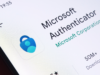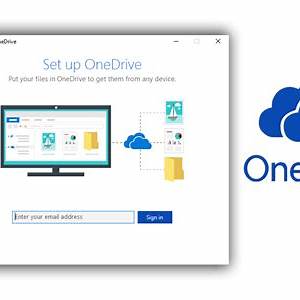
OneDrive is Microsoft’s cloud storage service that seamlessly integrates with Windows, allowing you to store, sync, and access your files across devices. Whether you’re using Windows 10 or Windows 11, accessing OneDrive is straightforward. This guide provides detailed instructions to help you get started and make the most of OneDrive’s features.
Step 1: Ensure OneDrive is Installed and Running
OneDrive is pre-installed on Windows 10 and Windows 11. To check if it’s running:
- Locate the OneDrive Icon: Look for the OneDrive cloud icon in the system tray (bottom-right corner of your screen).
- Launch OneDrive: If the icon isn’t present, press Windows + S, type “OneDrive,” and select the app to launch it.
Upon launching, OneDrive will prompt you to sign in with your Microsoft account. If you don’t have one, you can create it during the setup process.
Step 2: Set Up OneDrive
- Sign In: Enter your Microsoft account credentials.
- Choose Folder Location: Select the location on your PC where you want to store your OneDrive folder. The default is usually fine for most users.
- Select Folders to Sync: Choose which folders from your OneDrive cloud storage you want to sync with your PC. You can select all or specific folders based on your needs.
- Complete Setup: Once you’ve made your selections, OneDrive will begin syncing your files. This may take some time depending on the amount of data.
Step 3: Access OneDrive Files
Using File Explorer
- Open File Explorer: Press Windows + E or click on the File Explorer icon in the taskbar.
- Navigate to OneDrive: In the left pane, click on “OneDrive” under “Quick Access” or “This PC.”
Here, you’ll see your synced files and folders. Files with a cloud icon are online-only, while those with a green checkmark are available offline.
Using the OneDrive App
- Open the OneDrive App: Click on the OneDrive cloud icon in the system tray.
- View Files: Click on “View online” to open your OneDrive in a web browser, where you can view, upload, and manage your files.
Step 4: Manage Files with Files On-Demand
Files On-Demand allows you to see all your files in File Explorer without downloading them, saving local storage space. To manage this feature:
- Open OneDrive Settings: Right-click the OneDrive cloud icon in the system tray and select “Settings.”
- Enable Files On-Demand: Under the “Settings” tab, check the box for “Save space and download files as you use them.”
- Manage Individual Files: Right-click on a file or folder in File Explorer:
- Always keep on this device: Ensures the file is stored locally and accessible offline.
- Free up space: Removes the local copy, keeping it online-only.
Step 5: Share Files and Folders
Sharing files via OneDrive is simple and secure:
- Select the File/Folder: Right-click on the item you wish to share and select “Share.”
- Set Permissions: Choose whether recipients can edit or only view the file.
- Send Link: Enter the recipient’s email address or copy the link to share it manually.
For advanced sharing options, such as setting expiration dates or requiring a password, use the OneDrive web interface.
Step 6: Check Storage Usage
To monitor your OneDrive storage:
- Open OneDrive Settings: Right-click the OneDrive cloud icon and select “Settings.”
- View Storage: Go to the “Account” tab to see your current storage usage and available space.
If you’re running low on space, consider upgrading to a Microsoft 365 subscription for additional storage and features.
Step 7: Access OneDrive on the Web
You can access your OneDrive files from any device with an internet connection:
- Visit the OneDrive Website: Go to
- Sign In: Enter your Microsoft account credentials.
- Manage Files: Upload, download, and organize your files directly from the browser interface.
Step 8: Use OneDrive on Mobile Devices
To access OneDrive on your smartphone or tablet:
- Download the App: Install the OneDrive app from the App Store (iOS) or Google Play Store (Android).
- Sign In: Open the app and sign in with your Microsoft account.
- Access Files: Browse, upload, and share your files directly from your mobile device.
Step 9: Troubleshoot Common Issues
If you’re experiencing issues with OneDrive:
- Check Internet Connection: Ensure your device is connected to the internet.
- Update OneDrive: Ensure you’re using the latest version of the OneDrive.