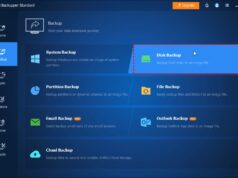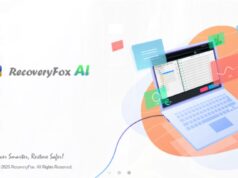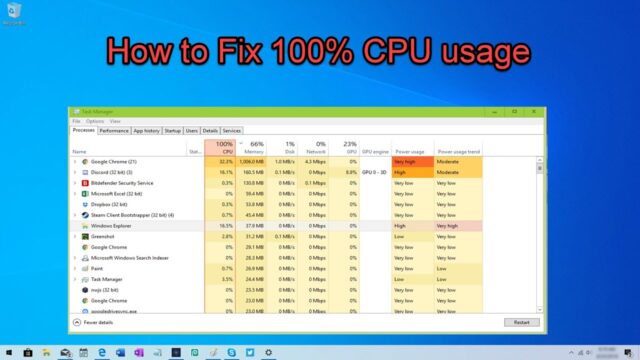
Experiencing 100% CPU usage can bring your Windows computer to a crawl, making it feel sluggish, unresponsive, and even causing programs to crash. When your Central Processing Unit (CPU) is constantly running at its maximum capacity, it indicates that one or more processes are hogging all its resources, preventing other tasks from executing efficiently. Learning how to check what is causing 100% CPU usage is the first crucial step to diagnose and resolve these performance bottlenecks, restoring your computer’s responsiveness.
Why Your CPU Might Hit 100% Usage
A CPU operating at 100% usage is a clear sign that something is demanding too much processing power. Common culprits include:
- Resource-Intensive Applications: Heavy gaming, video editing, 3D rendering, or running complex simulations.
- Background Processes: Applications running in the background, system services, or even updates.
- Driver Issues: Corrupted or outdated device drivers can cause processes to malfunction and consume excessive CPU.
- Malware/Viruses: Malicious software can run rogue processes that secretly consume CPU cycles for mining cryptocurrency or other nefarious activities.
- System Errors: Corrupted system files or Windows update issues.
- Hardware Issues: Though less common, faulty hardware can sometimes manifest as high CPU usage.
- Too Many Startup Programs: A large number of applications launching automatically can overload the CPU at startup.
Step-by-Step Guide: How to Check What is Causing 100% CPU Usage
To pinpoint the exact cause of 100% CPU usage, Windows offers several built-in tools. We’ll start with the most common and move to more advanced diagnostic methods.
Step 1: Use Task Manager (Your First Stop)
Task Manager is the most direct and frequently used tool to identify processes consuming high CPU resources.
- Open Task Manager:
- Press Ctrl + Shift + Esc simultaneously.
- Alternatively, right-click on the taskbar and select “Task Manager.“
- If your screen is unresponsive, wait a moment. Sometimes, it might eventually open.
- Navigate to the “Processes” Tab:
- If Task Manager opens in a simplified view, click “More details“ in the bottom-left corner.
- Go to the “Processes” tab.
- Sort by CPU Usage:
- Click on the “CPU“ column header. This will sort all running processes by their CPU consumption, with the highest consumers at the top.
- You might need to click it twice to sort in descending order (highest to lowest).
- Identify the Culprit:
- Look at the processes at the top of the list. Is it a specific application you recognize (e.g., your web browser, a game, a video editor)?
- Is it a Windows service (e.g., “System,” “Service Host,” “Windows Update”)?
- Is it an unfamiliar process (potentially malware)?
- Take Action (Cautiously):
- For Applications: If it’s a known application that you’re actively using (e.g., a game), it might be legitimate 100% CPU usage. If it’s an app that shouldn’t be using that much CPU (e.g., a web browser with only a few tabs), try closing and reopening it.
- For Unresponsive Applications: Select the process and click “End task“ in the bottom-right. Be cautious with this, as unsaved work in that application will be lost.
- For System Processes/Services: Do NOT end system processes or “Service Host” entries unless you know exactly what you’re doing, as this can lead to system instability or crashes. If a system process is consistently high, it points to deeper issues like driver problems or malware.
Step 2: Investigate High “Service Host” Usage
If Task Manager shows “Service Host” or “System” consuming high CPU, it’s a general category that needs further investigation.
- Expand “Service Host” Entries:
- In Task Manager’s “Processes” tab, “Service Host” often appears multiple times. Each entry groups several related Windows services.
- Click the arrow next to the “Service Host” entry that has high CPU usage to expand it and see the individual services grouped under it.
- Identify Specific Service: This will show you which specific service within that group is causing the high usage.
- Search for the Service: Search online for the identified service name (e.g., “WdiSystemHost high CPU usage”) to understand its function and common troubleshooting steps. Common culprits include:
- Windows Update: Especially after major updates or if updates are stuck.
- Superfetch/SysMain: Can sometimes cause high disk and CPU usage, particularly on HDDs.
- Windows Search/Indexing: If it’s rebuilding its index.
- Windows Defender: During a scan or update.
Step 3: Use Resource Monitor (For Deeper Dive)
Resource Monitor provides more detailed real-time information than Task Manager, especially for understanding resource usage across different components.
- Open Resource Monitor:
- In Task Manager, go to the “Performance” tab and click “Open Resource Monitor” at the bottom.
- Alternatively, press Win + R, type resmon.exe, and press Enter.
- Navigate to “CPU” Tab:
- In Resource Monitor, go to the “CPU“ tab.
- Processes are listed, and you can sort by “Average CPU” column.
- Analyze Individual Cores: Resource Monitor also shows individual CPU core usage at the top, which can sometimes reveal uneven load distribution.
- Suspend Process (Advanced): Right-clicking a process here gives you options like “Suspend Process,” which can temporarily halt it without ending it, allowing you to see if the CPU usage drops. Use this very cautiously and only for non-critical applications.
Step 4: Check for Driver Issues
Corrupted or outdated drivers can send a CPU into overdrive, especially after Windows updates or new hardware installations.
- Check Device Manager:
- Press Win + X and select “Device Manager.”
- Look for any yellow exclamation marks next to devices, which indicate a driver problem.
- Update Drivers:
- Right-click on devices (especially Display adapters, Network adapters, Sound, video and game controllers, and Universal Serial Bus controllers) and select “Update driver.”
- For critical drivers (GPU, Chipset, Network), it’s always best to download the latest versions directly from the hardware manufacturer’s website (e.g., NVIDIA, AMD, Intel, your motherboard/laptop manufacturer).
- Roll Back Driver: If high CPU usage started after a recent driver update, try rolling back the driver in Device Manager (Properties > Driver tab > Roll Back Driver).
Step 5: Scan for Malware
Malware can cause hidden processes to run wild and consume CPU resources.
- Run a Full System Scan: Use your trusted antivirus software (Windows Defender or a third-party AV) to perform a full, deep scan of your entire system.
- Use a Second Opinion Scanner: Consider using a reputable free anti-malware scanner like Malwarebytes as a second opinion, as it might catch threats your primary antivirus missed.
- Remove Threats: Quarantine and remove any detected threats.
Step 6: Troubleshoot Windows Update Issues
Stuck or corrupted Windows updates can often lead to persistent 100% CPU usage.
- Check Update Status: Go to Settings > Windows Update (Windows 11) or Settings > Update & Security > Windows Update (Windows 10). See if any updates are stuck or failing.
- Run Windows Update Troubleshooter: In the Windows Update settings, look for “Troubleshoot” or “Run the troubleshooter.”
- Manually Restart Update Services (Advanced):
- Open Command Prompt as Administrator.
- Type net stop wuauserv and press Enter.
- Type net stop bits and press Enter.
- Navigate to C:\Windows\SoftwareDistribution and delete all contents of this folder.
- Type net start wuauserv and press Enter.
- Type net start bits and press Enter.
- Restart your PC and try checking for updates again.
Step 7: Check for Background Apps and Startup Programs
Too many applications launching at startup or running in the background can cumulatively cause high CPU usage.
- Disable Startup Programs:
- Open Task Manager, go to the “Startup” tab.
- Identify non-essential programs. Right-click and select “Disable” for those you don’t need to launch with Windows.
- Manage Background Apps (Windows 10):
- Go to Settings > Privacy > Background apps.
- Toggle off apps you don’t need running in the background. (Windows 11 has a different approach where you manage individual app permissions).
Step 8: System File Checker (SFC) Scan
Corrupted Windows system files can lead to various problems, including high CPU usage.
- Open Command Prompt as Administrator:
- Search for “cmd,” right-click “Command Prompt,” and select “Run as administrator.”
- Run SFC Scan: Type sfc /scannow and press Enter.
- Allow Scan to Complete: This will check for and attempt to repair corrupted system files. Restart your PC if errors are found.
Step 9: Check for Overheating
While high CPU causes heat, excessive heat can also cause the CPU to constantly try to throttle or struggle, leading to persistent high usage.
- Monitor Temperatures: Use tools like HWMonitor or HWInfo64 to check your CPU temperature.
- Clean PC Internals: If temperatures are high (e.g., consistently above 85-90°C under load), power off your PC, open the case, and clean dust from the CPU cooler and case fans using compressed air.
- Ensure Proper Airflow: Make sure your PC case has good airflow and is not in an enclosed space.
Step 10: Reset or Reinstall Windows (Last Resort)
If all other troubleshooting steps fail to resolve persistent 100% CPU usage, a system refresh or clean reinstall might be necessary.
- “Reset this PC” (Windows 10/11):
- Go to Settings > System > Recovery (Windows 11) or Settings > Update & Security > Recovery (Windows 10).
- Choose “Reset this PC“. You’ll have options to “Keep my files” (reinstalls Windows but keeps personal files) or “Remove everything” (fresh install).
- Clean Reinstall of Windows: This is the most thorough solution, erasing everything and installing a fresh copy of Windows. Ensure you back up all your important data first! You’ll need a Windows installation USB drive.
Conclusion
Diagnosing and resolving 100% CPU usage on Windows requires a systematic approach. By starting with Task Manager to identify the most resource-hungry processes, and then moving through driver updates, malware scans, system file checks, and ultimately considering hardware or system resets, you can effectively pinpoint and fix what is causing 100% CPU usage. Patience and methodical troubleshooting are key to restoring your computer’s performance and responsiveness.