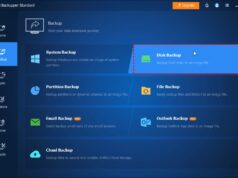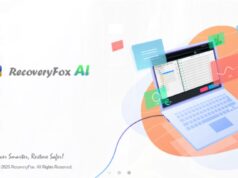Forgetting your Windows password can be frustrating. Many people think a password reset disk is the only solution. However, there are several effective ways to reset your Windows password without one. This guide will walk you through various methods, ensuring you can regain access to your computer.
Understanding the Challenge: Why Passwords Matter
Passwords are your first line of defense against unauthorized access to your Windows operating system and personal data. They’ve been a fundamental security measure since the early days of computing. While crucial for security, they can also become a barrier if forgotten. Historically, resetting a password often involved specific recovery tools or reinstalling the OS entirely. Today, thankfully, there are more user-friendly approaches.
Method 1: Using Another Administrator Account
This is the simplest method if you have access to another administrator account on the same computer. An administrator account has elevated privileges, allowing it to manage other user accounts, including changing their passwords.
Here’s how to do it:
- Log in with the other administrator account.
- Open Control Panel. You can find it by searching in the Windows search bar.
- Go to User Accounts and then User Accounts again.
- Click on Manage another account.
- Select the account whose password you want to reset.
- Click on Change the password.
- Enter a new password, confirm it, and add a password hint if desired.
- Click Change password to save the changes.
You can now log in to the forgotten account with the new password.
Method 2: Microsoft Account Password Reset (Windows 10/11)
If you’re using a Microsoft account to log in to Windows 10 or 11, you can reset your password online from any device with internet access. A Microsoft account is a web-based service that integrates with various Microsoft products and services, including Windows.
Follow these steps:
- Go to the official Microsoft account password reset page on a web browser.
- Enter the email address, phone number, or Skype name associated with your Microsoft account.
- Click Next.
- Choose a verification method (e.g., receive a code via email or phone).
- Enter the code you receive to verify your identity.
- Once verified, you’ll be prompted to create a new password.
- After resetting, you can use the new password to log in to your Windows computer. Your computer needs to be connected to the internet for this to sync.
Method 3: Using Command Prompt (Advanced)
This method involves using the Command Prompt to replace the Utility Manager or Sticky Keys application with a Command Prompt window at the login screen. This is a more technical approach and requires careful execution. The Command Prompt (CMD) is a command-line interpreter application available in most Windows operating systems. It executes commands entered by the user.
Important Note: This method can be risky if not performed correctly and may require a Windows installation media (USB or DVD) to access the repair environment.
Here’s a general outline of the steps:
- Boot from Windows Installation Media: You’ll need a bootable USB drive or DVD with your Windows version. If you don’t have one, you’ll need to create one on another computer.
- Access Command Prompt:
- Boot your computer from the installation media.
- On the Windows Setup screen, click Next and then Repair your computer.
- Select Troubleshoot > Advanced options > Command Prompt.
- Identify your Windows Drive: Your Windows installation might not be on the C: drive in this environment. Type diskpart and then list volume to identify the correct drive letter for your Windows installation (look for the “System” partition, usually). Let’s assume it’s D: for this example. Type exit to leave diskpart.
- Backup and Replace Utility Manager:
- Type copy D:\windows\system32\utilman.exe D:\windows\system32\utilman.exe.bak and press Enter. (This backs up the original Utility Manager).
- Type copy D:\windows\system32\cmd.exe D:\windows\system32\utilman.exe and press Enter. (This replaces Utility Manager with Command Prompt).
- Reboot your computer without the installation media.
- Access Command Prompt at Login: On the login screen, click the Ease of Access icon (usually a small circle with an arrow, like a person in a circle icon, or a keyboard icon) in the bottom-left corner. This will now open Command Prompt.
- Reset Password: In the Command Prompt, type net user <username> <new_password> and press Enter.
- Replace <username> with your actual username.
- Replace <new_password> with your desired new password.
- For example: net user JohnDoe NewPass123
- Close Command Prompt and log in with your new password.
- Restore Original Utility Manager: After successfully logging in, it’s crucial to restore the original utilman.exe. Boot back into the Windows installation media, access Command Prompt as before, and type:copy D:\windows\system32\utilman.exe.bak D:\windows\system32\utilman.exe and press Enter.
Method 4: Using a Live Linux USB (Advanced)
This method involves booting your computer from a Live Linux USB drive to access your Windows partition and modify specific files. A Live Linux distribution runs entirely from RAM and the USB drive, without needing to be installed on your hard drive. This allows you to bypass the Windows login screen.
Prerequisites:
- A USB flash drive (at least 4GB).
- Another computer to download a Linux ISO (e.g., Ubuntu) and create a bootable USB (using tools like Rufus or Etcher).
Steps:
- Create a Bootable Linux USB:
- Download an Ubuntu ISO file from the official Ubuntu website.
- Use a tool like Rufus or Etcher on another computer to create a bootable USB drive from the ISO.
- Boot from the Linux USB:
- Insert the USB drive into your locked computer.
- Restart the computer and enter your BIOS/UEFI settings (usually by pressing F2, F10, F12, or Delete during startup).
- Change the boot order to boot from the USB drive.
- Select “Try Ubuntu” (or similar) when prompted.
- Access Windows Partition:
- Once Ubuntu loads, open the file manager. Your Windows partition should be visible. Mount it by clicking on it.
- Navigate to System32 and Replace Files (Similar to Method 3):
- Go to <Your_Windows_Partition>/Windows/System32.
- Find cmd.exe and make a copy of it. Rename the copy to utilman.exe.
- You might need to delete or rename the existing utilman.exe first (mv utilman.exe utilman.exe.bak).
- Reboot and Reset Password:
- Restart your computer and boot into Windows normally.
- On the login screen, click the Ease of Access icon (as in Method 3). This will open Command Prompt.
- Use the net user <username> <new_password> command to reset the password.
- Restore Original Files: Boot back into the Linux USB and restore the original utilman.exe from your backup (utilman.exe.bak).
Method 5: Using a Third-Party Password Reset Tool (Caution Recommended)
Several third-party tools claim to reset Windows passwords. While some can be effective, others might be unreliable or even malicious. Exercise extreme caution when using such tools. Always download from reputable sources. These tools often create a bootable USB or CD/DVD that can bypass the Windows login.
General steps (may vary by tool):
- Download and Create Bootable Media: On another computer, download the chosen tool and follow its instructions to create a bootable USB or CD/DVD.
- Boot from Media: Boot your locked computer from the created media.
- Follow On-Screen Instructions: The tool will typically scan for Windows installations and present options to reset or remove user passwords.
- Restart and Log In: After the tool completes the process, remove the media and restart your computer. You should now be able to log in with no password or the new password you set.
Key Considerations and Best Practices
- Prevention is Key: The best way to deal with a forgotten password is to prevent it in the first place.
- Password Hint: Always set a helpful password hint.
- Password Manager: Use a reputable password manager to store complex passwords securely.
- Regular Backups: Regularly back up your important data to an external drive or cloud storage.
- Create a Password Reset Disk (Proactive): While this article focuses on not having one, it’s wise to create a password reset disk before you forget your password. Search “create password reset disk Windows” in your settings.
- Account Type: Be aware of whether you’re using a local account or a Microsoft account, as the recovery methods differ significantly.
- Administrator Privileges: Many of these methods require administrator privileges or access to the system at a lower level.
- Data Security: Be mindful that some advanced methods involve bypassing security measures. Only perform these steps on your own computer and ensure you follow instructions carefully to avoid data loss or system instability.
FAQ Section
Q1: Can I reset my Windows password without losing data?
Yes, all the methods described in this article are designed to reset your password without deleting or formatting your data.
Q2: What’s the difference between a local account and a Microsoft account for password reset?
A local account password can only be reset on the specific computer, often requiring administrative access or bootable tools. A Microsoft account password can be reset online from any device, as it’s linked to an online service.
Q3: Is it safe to use third-party password reset tools?
Some third-party tools are legitimate and effective, but others can be risky. Always research and download from highly reputable sources to avoid malware or further system issues. Exercise extreme caution.
Q4: How can I create a password reset disk for future use?
You can create a password reset disk directly from Windows settings. Search for “create a password reset disk” in the Windows search bar. You’ll need a USB flash drive or floppy disk for this.
Q5: What should I do if none of these methods work?
If you’ve tried all methods and still can’t access your computer, reinstalling Windows might be your last resort. This will erase all data on the system drive, so ensure you have backups. You may also consider seeking professional IT support.