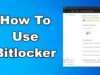Sharing files between Windows and Mac systems is a common requirement in mixed-OS environments. Whether you’re collaborating in an office setting or managing personal files across devices, understanding the available methods can streamline your workflow. This guide outlines various approaches to facilitate file sharing between Windows and Mac computers.
- Network File Sharing Using SMB Protocol
The Server Message Block (SMB) protocol enables file sharing over a local network. Both Windows and macOS support SMB, allowing seamless file access between the two systems.
Sharing Files from Windows to Mac:
- Enable File Sharing on Windows:
- Right-click the folder you wish to share and select Properties.
- Navigate to the Sharing tab and click Share.
- Choose the users you want to share with and set permissions.
- Access Shared Folder on Mac:
- Open Finder and select Go > Connect to Server.
- Enter smb://[Windows IP address]/[Shared Folder Name].
- Authenticate with your Windows credentials when prompted.
Sharing Files from Mac to Windows:
- Enable File Sharing on Mac:
- Go to System Preferences > Sharing.
- Check File Sharing and click Options.
- Ensure Share files and folders using SMB is selected.
- Select the user accounts to share with and set permissions.
- Access Shared Folder on Windows:
- Open File Explorer and enter \\[Mac IP address]\[Shared Folder Name] in the address bar.
- Authenticate with your Mac credentials when prompted.
- Utilizing Cloud Storage Services
Cloud storage platforms provide a convenient method for file sharing without the need for direct network connections.
Popular Cloud Services:
- Google Drive: Offers 15GB of free storage and integrates with both Windows and macOS.
- Dropbox: Provides cross-platform support with easy file synchronization.
- OneDrive: Integrated with Windows and available for macOS, facilitating seamless file access.
Steps:
- Install the chosen cloud service application on both Windows and Mac systems.
- Sign in with the same account on both devices.
- Upload files to the cloud folder on one system; they will sync automatically to the other.
- Using External Storage Devices
External drives offer a straightforward solution for transferring files between systems, especially when network sharing isn’t feasible.
Considerations:
- File System Compatibility: Format the drive with a file system supported by both OSes, such as exFAT.
- Data Transfer: Copy files to the drive from one system and then connect it to the other to access the files.
- Leveraging File Sharing Applications
Several applications facilitate file transfers between Windows and Mac systems over a network.
Examples:
- AnyViewer: Allows remote file transfers and desktop sharing between devices.
- ShareIt: Enables quick file sharing over Wi-Fi without the need for cables.AnyViewer
Steps:
- Install the application on both Windows and Mac systems.
- Connect both devices to the same network.
- Follow the application’s instructions to transfer files between devices.
- Email and Messaging Platforms
For smaller files, emailing them to yourself or using messaging platforms can be effective.
Steps:
- Attach the file to an email or message on one device.
- Send it to an account accessible on the other device.
- Download the file on the receiving device.
Conclusion
Sharing files between Windows and Mac systems can be accomplished through various methods, each suited to different scenarios. Whether leveraging network sharing, cloud services, external drives, specialized applications, or simple email transfers, selecting the appropriate method depends on your specific needs and the resources available.