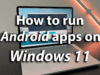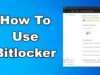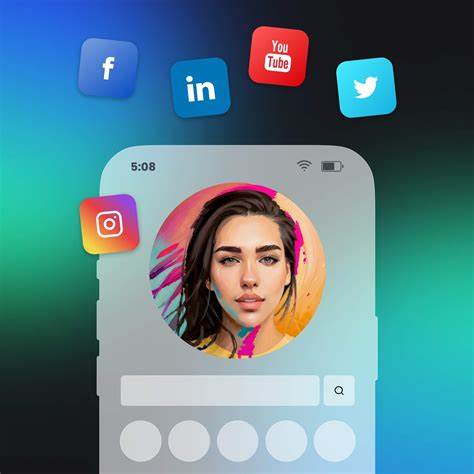
Creating AI-generated videos on your iPhone has become increasingly accessible, thanks to a variety of user-friendly apps. Whether you’re a content creator, marketer, or simply exploring creative avenues, these tools can help you produce engaging videos directly from your device.
Step 1: Choose the Right AI Video App
Several iPhone apps offer AI-powered video creation features. Here are some notable options:
- InVideo AI: Allows you to generate videos by simply inputting a prompt. The app creates a script, voiceover, and visuals automatically.
- Filmora: Offers AI tools like Auto Cut, Text-to-Video, and AI Voice Cloning for more customized video editing.
- Runway: Known for its Gen-4 model, it enables text-to-video generation with consistent characters and styles.
- Canva: Provides a text-to-video AI generator that’s ideal for creating social media content.
- Captions: Features AI avatars and dubbing capabilities, allowing you to create videos in multiple languages.
Step 2: Install and Set Up the App
- Download: Visit the App Store and search for your chosen app (e.g., “InVideo AI”).
- Install: Tap “Get” to download and install the app on your iPhone.
- Sign Up: Open the app and create an account or sign in if you already have one.
- Permissions: Grant necessary permissions, such as access to your microphone and photos, to enable full functionality.
Step 3: Create Your AI-Generated Video
Using InVideo AI:
- Open the App: Launch InVideo AI on your iPhone.
- Input Prompt: Enter a brief description or idea for your video.
- Generate: Tap the generate button. The app will create a script, select visuals, and add a voiceover automatically.
- Review: Watch the generated video and make any desired edits.
- Export: Once satisfied, export the video to your camera roll or share it directly to social media platforms.
Using Filmora:
- Start a New Project: Open Filmora and tap on “New Project.”
- Select AI Tools: Choose from AI features like Auto Cut or Text-to-Video.
- Customize: Add your text, select music, and apply effects as needed.
- Preview: Watch the video to ensure it meets your expectations.
- Export: Save the final video to your device or share it online.
Step 4: Enhance Your Video
After generating your video, consider enhancing it further:
- Add Captions: Use apps like Captions to include subtitles, making your video more accessible.
- Apply Filters: Enhance the visual appeal with filters available in apps like Filmora or Canva.
- Include Music: Add background music to set the tone of your video.
- Use Transitions: Smoothly move between scenes with transition effects.
Step 5: Share Your Video
Once your video is ready:
- Export: Save the video to your iPhone’s gallery.
- Upload: Share it on platforms like Instagram, TikTok, or YouTube directly from the app or your gallery.
- Monitor Engagement: Keep an eye on viewer interactions to gauge the video’s performance.
Tips for Effective AI-Generated Videos
- Clear Prompts: Provide concise and specific prompts to guide the AI effectively.
- Audience Consideration: Tailor your content to resonate with your target audience.
- Consistency: Maintain a consistent style and tone across your videos for brand recognition.
- Experiment: Don’t hesitate to try different apps and features to find what works best for you.
Conclusion
Creating AI-generated videos on your iPhone is a straightforward process with the right tools. By selecting an appropriate app, setting it up correctly, and following the steps outlined above, you can produce engaging videos efficiently. Remember to enhance your videos for maximum impact and share them to reach your desired audience.