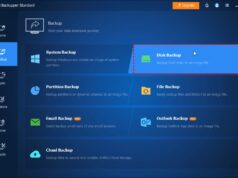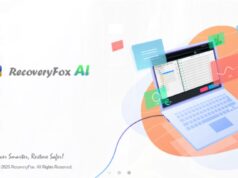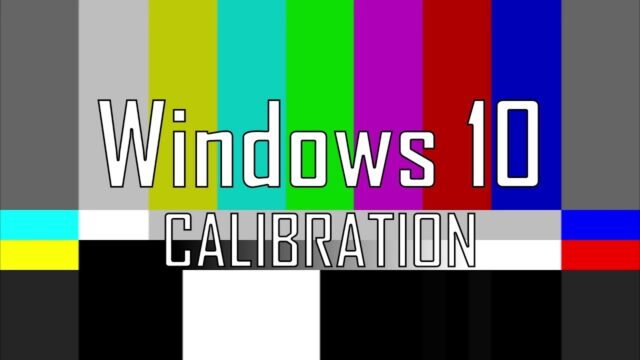
Have you ever noticed that photos look different on your monitor compared to your phone? Or that colors in games or videos just don’t seem quite right? That’s usually because your monitor isn’t calibrated. Just like tuning a musical instrument, your screen needs calibration to show colors accurately, whites as true white, and blacks deep and rich—not gray or washed out. This matters a lot for graphic designers, photographers, video editors, and even casual users who want their display to look its best. An uncalibrated monitor can cause inaccurate colors, poor contrast, and even eye strain over time.
I’ve spent many hours fine-tuning displays for photo editing, and trust me, a well-calibrated monitor makes a world of difference in how images and videos appear. While professional hardware calibrators deliver the highest precision, Windows offers a built-in Color Calibration tool that can improve your monitor’s accuracy substantially—and for free.
This guide will walk you through the step-by-step process of using Windows’ native tool to calibrate your monitor, helping you get a consistent, true-to-life display.
Why Calibrate Your Monitor?
- Accurate Color Representation: See colors as they truly are—crucial for creative work.
- Better Contrast: Reveal details in shadows and highlights.
- Correct Brightness: Avoid eye strain and keep images from looking washed out or too dark.
- Consistency: Ensure colors match across devices and printouts.
- Enhanced Viewing: Improve everyday visual experience for movies, games, and browsing.
Before You Begin: Preparation is Key
A bit of prep goes a long way toward a successful calibration.
- Warm Up Your Monitor: Turn it on for at least 30 minutes beforehand so it reaches stable operating temperature—colors and brightness can shift slightly when cold.
- Clean Your Screen: Dust or smudges can trick your eyes. Use a microfiber cloth to gently clean the display.
- Set Optimal Lighting: Calibrate in the light conditions you usually work in. Avoid direct sunlight or harsh artificial light on the screen. A dim, consistent, indirect light is ideal.
- Set Native Resolution: Make sure your monitor is at its native resolution (check Display settings > Display resolution) for the sharpest image.
- Reset Monitor Settings (Optional): If your monitor has physical buttons for brightness, contrast, or color modes, consider resetting to factory defaults to start neutral.
Step 1: Access the Color Calibration Tool
There are a couple of ways to open Windows’ Color Calibration wizard:
- Search Bar (Recommended):
- Click Start or press the Windows key.
- Type “Calibrate display color.”
- Click the result “Calibrate display color.”
- Control Panel:
- Open Control Panel.
- Set View by to “Large icons” or “Small icons.”
- Click “Color Management.”
- Go to the “Advanced” tab.
- Click “Calibrate display” under “Display Calibration.”
Step 2: Navigate the Display Color Calibration Wizard
The wizard guides you through each adjustment step. Click Next to start.
- The first screen introduces calibration basics. Click Next.
- The second explains color concepts. Read through, then Next again.
Step 3: Set Basic Color Settings
If your monitor has physical controls:
- Use the On-Screen Display (OSD) buttons to open the monitor’s settings menu.
- Choose a neutral color mode like “Standard” or “sRGB.” Avoid modes like “Dynamic Contrast” that auto-adjust and interfere with calibration.
- Click Next in the wizard.
Step 4: Adjust Gamma
Gamma affects the brightness of mid-tones, balancing light and shadow.
- The wizard shows circles with small dots.
- Adjust gamma so the dots blend seamlessly into the background—the inner circle should disappear.
- Use your monitor’s gamma control if available, otherwise use the wizard’s slider.
- Click Next.
Step 5: Adjust Brightness
Controls overall screen light output.
- An image with an X-ray suit on black background appears.
- Adjust brightness so you can just see the X-ray details, while the background remains deep black, not gray.
- Click Next.
Step 6: Adjust Contrast
Determines the difference between whites and blacks.
- The wizard shows a white shirt on a white background.
- Adjust contrast so you see all folds and wrinkles clearly, while keeping the background pure white without glare.
- Click Next.
Step 7: Adjust Color Balance
Ensures neutral grays and whites have no color tint.
- The wizard provides sliders for Red, Green, and Blue.
- Adjust each until the gray bars appear neutral, without reddish, greenish, or bluish casts.
- Click Next.
Step 8: Complete Calibration and Compare
- Compare your previous calibration to the current one by toggling buttons.
- If happy with the results, click Finish. Otherwise, go back and tweak.
Step 9: ClearType Tuner (Optional but Recommended)
After calibration, Windows offers to run the ClearType Text Tuner to improve text readability.
- Check “Start ClearType Tuner” and click Finish.
- Follow prompts selecting the clearest text samples for your eyes.
- Finish the tuner to improve font sharpness.
Maintaining Your Calibration
- Recalibrate if lighting changes significantly or you move your monitor.
- Monitors drift over time—consider recalibrating every few months or yearly.
- Graphics driver updates can reset color profiles, so recalibrate if your display looks off after updates.
Limitations of Software Calibration
While the Windows tool is great for many users, it has limits:
- It relies on your eyes, which can be affected by lighting, fatigue, or color vision differences.
- It adjusts mostly software settings and can’t fix hardware issues like uneven backlighting or limited color range.
- It doesn’t create the detailed ICC profiles professional calibrators generate.
For top-tier accuracy—critical in photography or video work—a hardware calibrator like X-Rite or Datacolor Spyder is ideal. These devices measure your screen directly, removing guesswork.
For most users though, Windows’ built-in calibration tool is a fantastic free option. Taking a little time to calibrate your monitor will reward you with richer colors, better contrast, and a much more comfortable viewing experience.