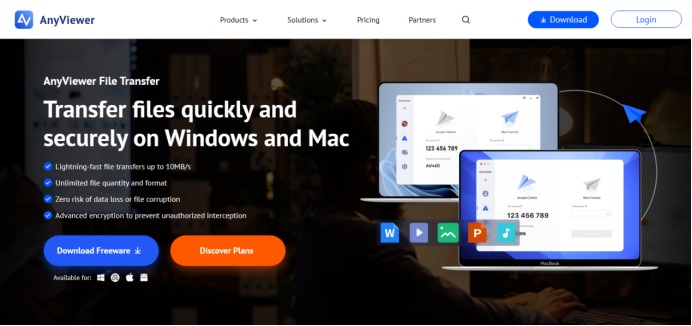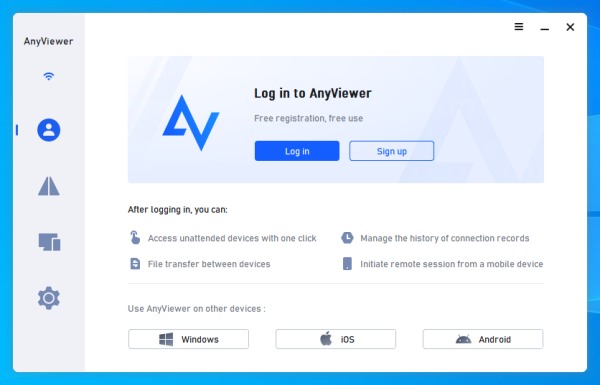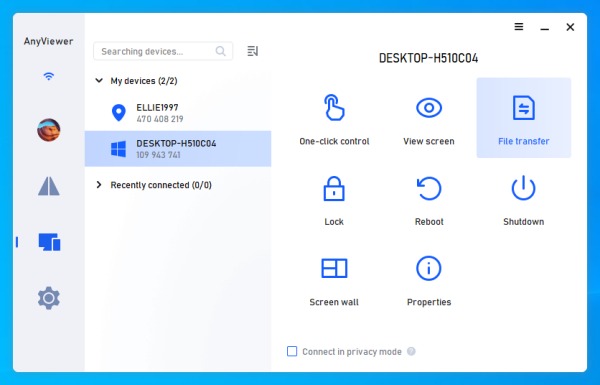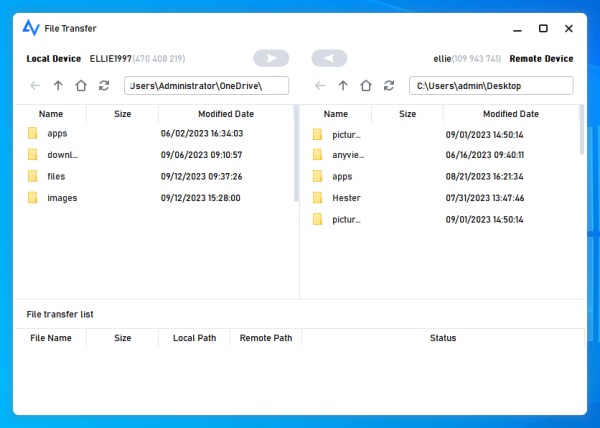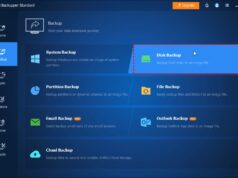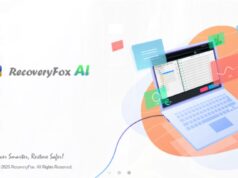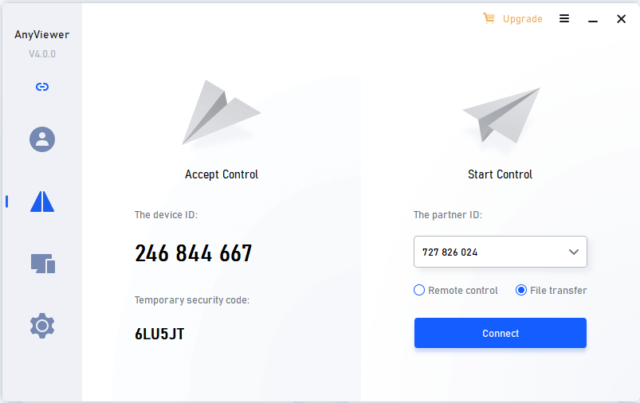
Enterprise file transfer refers to the secure and efficient exchange of files within large organizations. Unlike basic file-sharing tools, enterprise file transfer solutions are built with advanced security protocols, encrypted channels, and robust authentication methods to protect sensitive data from breaches and unauthorized access. These solutions ensure data confidentiality, integrity, and compliance across every file transfer operation.
AnyViewer stands out by offering enterprise-grade file transfer capabilities that leverage end-to-end encryption, multi-factor authentication, and strict access controls, making it one of the most reliable enterprise file transfer solutions available.
Why choose AnyViewer for enterprise file transfer?
When it comes to moving sensitive business data, security and efficiency are non-negotiable. AnyViewer delivers on both fronts with a comprehensive suite of features tailored for enterprise needs.
- Lightning-Fast File Transfers
Time is money, and AnyViewer doesn’t waste either. Designed for maximum throughput, it supports file transfers at speeds of up to 10 MB/s, handles unlimited files per session, and allows single files as large as 1 TB to be moved with ease. With multi-threaded support for five simultaneous file transfers, your teams can send and receive data faster, whether it’s gigabytes of media assets or a folder of critical documents.
- Military-Grade Security Protocols
Protecting your files is a top priority. AnyViewer employs 256-bit ECC encryption to ensure data remains secure during transfer. Complemented by role-based access controls, two-factor authentication, and Active Directory integration, access is tightly restricted to authorized users only.
- Streamlined File Transfer Management
Manage all your file transfers effortlessly from a centralized, user-friendly dashboard. This reduces manual errors, accelerates collaboration, and boosts productivity, whether you’re sharing small reports or massive data sets across teams and partners.
- Broad Cross-Platform Support
Modern enterprises rarely operate within a single operating system. AnyViewer works seamlessly on both Windows and Mac. Whether your team uses Windows PCs, macOS laptops, or a mix of both, AnyViewer allows users to transfer files and collaborate in real-time.
- Remote Access Plus File Transfer in One Platform
Unlike standalone file transfer tools, AnyViewer stands out as the best remote access software for business with secure file transfer capabilities. This integration allows IT teams to remotely access devices and seamlessly transfer files over encrypted channels, improving operational efficiency and responsiveness.
- Flexible Transfer Options
Transfer files directly through the built-in file manager without needing an active remote session. During remote control, quickly move files with drag-and-drop ease (available for Windows users). This versatility ensures maximum convenience in every scenario.
How to use AnyViewer for secure enterprise file transfer
Transferring files securely across enterprise systems has never been easier. With AnyViewer, you can move documents, data sets, or large media files between devices in just a few clicks, without compromising security. Follow these quick steps to get started:
Step 1: Create Your AnyViewer Account
Launch AnyViewer on your local device. On the login screen, click “Sign Up” to register a new account with your business email credentials.
Step 2: Automatically Link Your Local Device
Once you’re signed in, your local computer will be automatically added to your account’s device list, no manual configuration needed.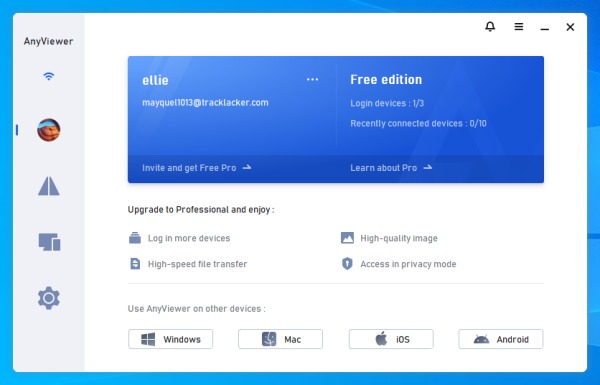
Step 3: Log In on the Remote Computer
Go to the remote computer and sign in using the same AnyViewer account. This will link the second device to your account, enabling file transfer between the two systems.
Step 4: Select Your Remote Device for Transfer
Back on your local machine, navigate to the Device List, select the target remote device, and click on “File Transfer.” This will launch the secure file transfer interface.
Step 5: Transfer Files with Ease
A file manager window will appear, showing both the local and remote directories. You can:
- Double-click files to start the transfer, or
- Use the directional arrows to send files from one computer to the other.
Transfers are encrypted and monitored for maximum security and compliance.
Conclusion
In today’s digital landscape, enterprise file transfer must be secure, reliable, and efficient. AnyViewer delivers a powerful solution designed for businesses that demand the best in data protection and transfer performance. Whether you’re sharing gigabytes of data or a single sensitive document, AnyViewer ensures every file transfer meets enterprise-level standards.
Choose AnyViewer, your all-in-one enterprise file transfer solution, to safeguard business-critical data, improve operational agility, and simplify file sharing at scale.
Experience the next generation of secure enterprise file transfer with AnyViewer today!