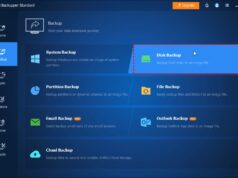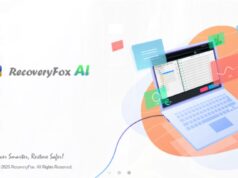When you click on a web link from an email, a document, or another application, Windows automatically opens it in your default browser. While Microsoft Edge is the default browser on new Windows installations, you might prefer Chrome, Firefox, Brave, or another browser for its features, extensions, or user interface. Knowing how to change the default browser in Windows is a fundamental customization that allows you to control your web Browse experience. This guide will walk you through the simple steps for both Windows 10 and Windows 11.
Why Change Your Default Browser?
- Personal Preference: You simply prefer the interface, features, or performance of a different browser.
- Extensions and Add-ons: Your preferred browser might offer specific extensions crucial for your workflow.
- Syncing Across Devices: You might use the same browser across all your devices (phone, tablet) and want consistent syncing.
- Privacy and Security: Some browsers offer enhanced privacy features you might prefer.
- Compatibility: Certain websites or web applications might perform better in a specific browser.
Before You Start: Install Your Preferred Browser
Before you can set a browser as your default, it must be installed on your Windows PC. If you haven’t already, download and install your chosen browser:
- Google Chrome
- Mozilla Firefox
- Brave
- Opera
- Vivaldi
Method 1: Using Windows Settings (Recommended)
This is the official and most straightforward way to change your default browser in both Windows 10 and Windows 11. The process has slight variations between the two operating systems.
For Windows 11:
Windows 11 made changing default apps a bit more granular, requiring you to set the default for specific file types and link protocols.
- Open Settings: Click the Start button and select Settings (the gear icon).
- Navigate to Default Apps: In the Settings window, click “Apps” in the left sidebar, then select “Default apps.”
- Select Your Preferred Browser: Scroll down the list of applications and click on the browser you want to set as default (e.g., Google Chrome).
- Set Defaults for File Types and Link Protocols:
- On the next screen, you’ll see a list of file types and link protocols (like .htm, .html, HTTP, HTTPS) associated with web Browse.
- For each entry, click on the current default browser (likely Microsoft Edge).
- A pop-up will appear. Select your desired browser (e.g., Google Chrome) from the list.
- Click “OK” or “Set default” for each entry.
- Crucial Tip: Focus on changing .htm, .html, HTTP, and HTTPS associations. These are the primary ones that dictate what opens web links.
- Verify Change: After changing the relevant associations, open an application (like your email client or a document) and click on a web link to confirm it opens in your newly selected default browser.
For Windows 10:
Windows 10 offers a simpler, more direct way to change the default browser.
- Open Settings: Click the Start button and select Settings (the gear icon).
- Navigate to Default Apps: In the Settings window, click “Apps”, then select “Default apps” in the left sidebar.
- Choose Default Web Browser: Scroll down until you find the “Web browser” section.
- Select Your Browser: Click on the current default browser (e.g., Microsoft Edge).
- A list of installed web browsers will appear. Click on the browser you want to set as your new default (e.g., Google Chrome, Mozilla Firefox).
- Verify Change: The selected browser will now be listed as your default web browser. Test it by clicking a web link from any application to ensure it opens in your preferred browser.
Method 2: Changing Default Browser from Within the Browser Itself
Many web browsers will prompt you to set them as the default when you first launch them or if they detect they are not the current default.
Step-by-Step (General for Most Browsers – e.g., Chrome, Firefox):
- Open Your Preferred Browser: Launch the browser you want to set as default (e.g., Google Chrome).
- Look for the Prompt:
- Often, you’ll see a banner or pop-up at the top of the browser window asking, “Make [Browser Name] your default browser?”
- Click the “Make default” or “Set as default” button.
- Follow Windows Prompts: The browser will typically redirect you to the relevant section in Windows Settings (as described in Method 1).
- Confirm in Settings: Follow the steps in Windows Settings to finalize the change.
- Windows 11: You’ll need to go into the specific browser’s settings and change the .htm, .html, HTTP, and HTTPS associations.
- Windows 10: You’ll be taken to the “Web browser” section in Default apps, where you can select it directly.
Method 3: Using Control Panel (Older Windows Versions / Alternative for Windows 10)
While less direct than Settings for Windows 10/11, Control Panel still offers a way to manage default programs.
Step-by-Step (Windows 10):
- Open Control Panel: Search for “Control Panel” in the Windows search bar and open it.
- Navigate to Default Programs: Click “Programs”, then select “Default Programs.”
- Set Default Programs: Click “Set your default programs.”
- Choose Your Browser: In the list of programs on the left, find and click on your preferred web browser (e.g., Google Chrome).
- Set as Default: Click “Set this program as default” at the bottom right.
- Click “OK.”
Troubleshooting Common Issues
- Links Still Opening in Old Browser:
- Windows 11 Specific: Ensure you’ve changed all relevant file types and link protocols (.htm, .html, HTTP, HTTPS) to your new browser. Windows 11 sometimes requires you to be thorough with these associations.
- Restart PC: A quick restart can sometimes resolve caching issues.
- Check Browser Updates: Ensure your desired default browser is fully updated.
- Reinstall Browser: If persistent, try uninstalling and reinstalling your preferred browser.
- No Option for Your Browser:
- Ensure the browser is fully installed and working correctly.
- Try opening the browser itself; it might prompt you to set it as default.
- Default Browser Keeps Reverting:
- This is less common now, but some older applications or malicious software might try to reset defaults.
- Ensure your Windows is updated.
- Run a scan with Windows Security (or your preferred antivirus) to check for malware.
Changing your default browser in Windows is a simple yet impactful way to tailor your computing experience. By following the clear steps outlined above, you can ensure that all web links open in the browser of your choice, making your daily interactions with Windows more efficient and enjoyable.