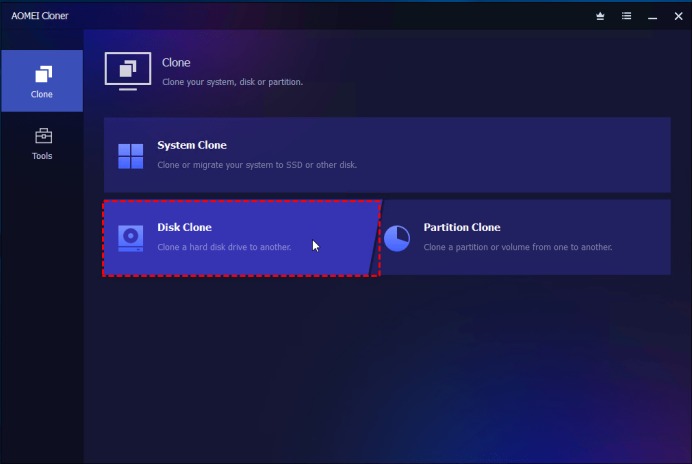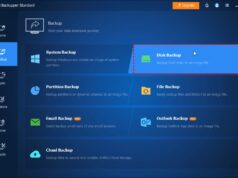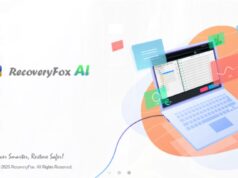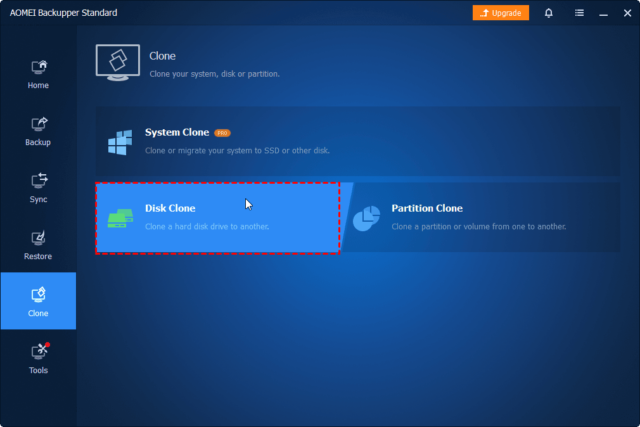
Cloning your SSD might sound like a task reserved for IT professionals, but it’s a common and practical solution for everyday users. Whether you’re upgrading your storage or just trying to avoid the pain of reinstalling everything from scratch, learning how to clone SSD to larger SSD can save you time, money, and hassle. Let’s get started.
What You Need for SSD Clone
Before you dive into the process of cloning your SSD, it’s crucial to get your tools and setup in order. Go through the checklist below:
- Target SSD:Ensure your motherboard supports the form factor (5″ or M.2) and interface (SATA vs. NVMe) of the new SSD.
- Adapter or Enclosure:If there is no spare hard drive bay or M.2 slot inside your computer, you’ll need a SATA-to-USB adapter or NVMe USB enclosure to connect the target SSD.
- Screwdrivers:You’ll need it to open your computer to swap drives.
- SSD Cloning Software:Here I’d like to recommend a specialized cloning software – AOMEI Cloner.
Learn how AOMEI Cloner can help with the SSD clone task below:
✅Intuitive & User-Friendly Interface: Designed for both beginners and advanced users, AOMEI Cloner provides a clear, step-by-step guide for all cloning tasks.
✅Multiple Cloning Types: Migrate your OS to a new SSD/HDD via System Clone, transfer everything from one hard drive to another via Disk Clone, or copy only the necessary partitions via Partition Clone.
✅Smart Clone Technology: Selectively copy only utilized disk sectors, significantly improving transfer efficiency and reducing completion time.
✅Wide Compatibility: It works with major SSD brands (Samsung, WD, Crucial, Kingston, and more) and supports multiple storage types (HDDs, SSDs, NVMe, USB drives, and even dynamic disks).
How to Clone SSD to Larger SSD (Step-by-Step Instructions)
Cloning your SSD with AOMEI Cloner is one of the simplest and safest ways to upgrade your storage without reinstalling your OS or apps. Here’s how to do it in just a few straightforward steps.
💡Tip: Make sure the new SSD is connected to your computer via SATA, M.2, or a USB adapter before starting.
Step 1. Download AOMEI Cloner now from their official website. Follow the on-screen instructions to install AOMEI Cloner and open it.
Step 2. Select “Clone” from the left-hand menu. Then click “Disk Clone” to create a complete copy of your drive, including the OS, applications, and all data files.
Step 3. In the list of available drives, select your current SSD (the one you’re replacing) as the source disk. Click Next.
Step 4. Choose your new, larger SSD as the destination disk and click Next. AOMEI will warn you that the destination drive will be overwritten—click OK if you’re sure.
⚠️ Note: If there’s data on the new SSD, it will be erased. Back it up if needed.
Step 5. To take advantage of the extra space on the larger SSD, click “Edit Partitions”, then choose “Add unused space to all partitions” or “Manually adjust partition size”.
Step 6. Check the “SSD Alignment” box at the bottom. This improves performance and extends the life of your SSD by properly aligning partitions.
Step 7. Double-check your selections. Click “Start Clone” to begin the operation.
Step 8. Physically swap the SSDs and boot.
- Once cloning is complete, shut down your computer.
- Remove the existing SSD from its bay, then securely install the cloned drive in the same location.
- Power on the system. It should boot from the new, larger SSD without issue.
👉 If your system doesn’t boot: Enter BIOS/UEFI and make sure the new SSD is set as the primary boot device.
Post-Cloning Tips
- Verify the clone
Check that all files and partitions copied correctly.
- Optimize the new SSD
- Enable TRIM (if not automatically enabled)
- Verify AHCI mode is enabled in BIOS
- Update drivers if needed
- Handle the old drive
- Securely wipe if repurposing or disposing
- Keep as backup until you’re certain the new drive works perfectly
Summary
Upgrading to a larger SSD is a smart move when you’re running out of space or want better performance—and cloning your current SSD makes the process seamless. With tools like AOMEI Cloner, you can clone your entire drive—including your OS, apps, and files—without reinstalling anything. Follow this guide to safely clone SSD to larger SSD and enjoy a faster, roomier system without losing a single file.