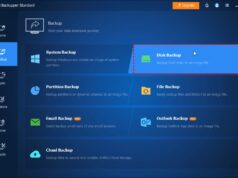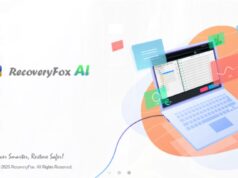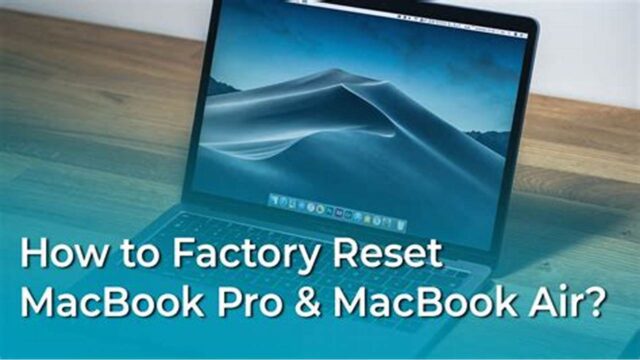
Performing a factory reset on a MacBook without a password is a common need, whether you’ve forgotten your login credentials, are selling the device, or troubleshooting a major system issue. While you can’t simply bypass the password to access the desktop and then reset from there, macOS offers robust Recovery Mode options that allow you to erase the disk and reinstall the operating system, effectively returning the MacBook to its factory settings without requiring the user password.
This how-to guide will provide a step-by-step process for performing a factory reset on your MacBook without the password, primarily utilizing macOS Recovery Mode and Disk Utility.
How to Reset MacBook to Factory Settings Without Password
The key to resetting your MacBook to factory settings when you don’t know the password lies in booting into macOS Recovery Mode. From there, you can access tools to erase the hard drive and then reinstall a fresh copy of macOS. The exact steps to enter Recovery Mode differ slightly depending on whether your MacBook has an Intel processor or Apple Silicon (M1/M2/M3 chips).
Important Considerations Before You Begin:
- Data Loss: This process will erase all data on your MacBook’s internal drive. If you have any important files, photos, or documents, and you don’t have a backup, they will be permanently lost. There’s no way to back up data if you cannot log in.
- Internet Connection: You will need a stable internet connection for the process, as macOS will need to download the operating system installer.
- Power Source: Ensure your MacBook is connected to its power adapter throughout the entire process to prevent unexpected shutdowns.
- Apple ID/Activation Lock: If “Find My” was enabled on the MacBook and it’s linked to an Apple ID, you might encounter an Activation Lock after the reset. You will need the associated Apple ID and password to proceed. If you don’t have this, contact the original owner or Apple Support with proof of purchase.
Step 1: Identify Your MacBook’s Processor Type
The method to enter macOS Recovery Mode varies based on your MacBook’s processor.
- Apple Silicon (M1, M2, M3, etc.): These Macs feature Apple’s own ARM-based processors. Check by going to Apple menu (\u2318) > About This Mac. If you see “Chip” followed by “Apple M1,” “Apple M2,” etc., you have an Apple Silicon Mac.
- Intel-based Mac: If “About This Mac” shows “Processor” followed by an Intel chip name, you have an Intel-based Mac.
Step 2: Boot into macOS Recovery Mode
Follow the instructions specific to your MacBook’s processor.
For Apple Silicon Macs:
- Shut down your MacBook completely.
- Press and hold the Power button (Touch ID button) until you see “Loading startup options.” This usually takes about 10-15 seconds.
- Click “Options”, then click “Continue.”
- Your Mac will now boot into macOS Recovery.
For Intel-based Macs:
- Shut down your MacBook completely.
- Press the Power button to turn on your Mac.
- Immediately press and hold Command (\u2318) + R.
- Keep holding until you see the Apple logo or a spinning globe.
Step 3: Erase Your MacBook’s Hard Drive Using Disk Utility
- From the macOS Utilities window, select “Disk Utility” and click “Continue.”
- Click “View” in the menu bar and choose “Show All Devices.”
- Select the top-level drive (e.g., “Apple SSD”).
- Click “Erase.”
- Set Name: Macintosh HD (or your preference).
- Format: APFS (for newer Macs) or Mac OS Extended (Journaled).
- Scheme: GUID Partition Map.
- Click “Erase Volume Group” (or just “Erase”).
- Click “Done” once the process completes.
Step 4: Reinstall macOS
- From macOS Utilities, select “Reinstall macOS [Version]” and click “Continue.”
- Follow prompts, select the newly erased drive.
- Allow time for download and installation. Do not interrupt.
Step 5: Complete Setup (or Prepare for New Owner)
- If keeping: Follow the setup prompts.
- If selling: Shut down at the “Hello” screen to leave in out-of-box state.
Troubleshooting and Advanced Scenarios
- Apple ID Lock: If prompted for an Apple ID, you must enter the original account credentials.
- Internet Recovery: Try Shift-Option-Command-R or Option-Command-R if Recovery Mode fails.
- Date Error: If you see an error preparing installation, open Terminal and reset the date.
- Bootable Installer: Use another Mac to create a USB installer if needed.
By diligently following these steps, you can successfully perform a factory reset on your MacBook without knowing the current user password, preparing it for a fresh start or a new owner.