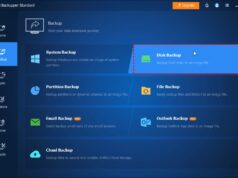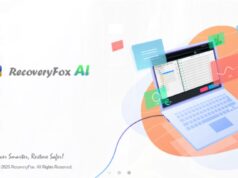In today’s digital age, children often have access to computers from a young age. While technology offers immense educational and entertainment benefits, it also presents challenges regarding online safety and screen time. This is where Parental Controls come in. Parental Controls are a suite of features in the Windows operating system designed to help parents manage and monitor their children’s computer usage. They allow parents to set boundaries on screen time, filter web content, restrict app and game access, and even track activity.
Historically, parental control features were often third-party software. However, Microsoft has integrated robust parental control functionalities directly into Windows, primarily through Microsoft Family Safety. This integration offers a more seamless and comprehensive solution for families.
Understanding Microsoft Family Safety
Microsoft Family Safety is the core system for enabling and managing Parental Controls in modern Windows PCs (Windows 10 and 11). It’s a free service from Microsoft that helps families create a safe digital environment. It extends beyond just the PC, linking to Xbox and Android devices for a more unified experience.
To use Microsoft Family Safety, you’ll need:
- A Microsoft account for yourself (the parent/organizer).
- A Microsoft account for each child you want to monitor. If your child doesn’t have one, you can create one during the setup process.
Step-by-Step Guide: Enabling Parental Controls
The process of enabling Parental Controls involves setting up a Microsoft family group, adding child accounts, and then configuring the specific restrictions you want to apply.
Step 1: Create or Join a Microsoft Family Group
This is the foundational step. All family members, including parents and children, need to be part of the same Microsoft family group.
- Open Settings: Click the Start button and select Settings (the gear icon).
- Go to Accounts: In the Settings window, click on Accounts.
- Navigate to Family & other users: On the left-hand menu, select Family & other users.
- Add a family member: Under “Your family,” click on Add a family member.
- Choose account type:
- Add a child: Select Add a child if you are setting up controls for a child.
- Add an adult: You can also add another adult (e.g., another parent) as an organizer to help manage the family settings.
- Enter account details:
- If your child already has a Microsoft account, enter their email address.
- If they don’t, select Create one for them and follow the prompts to set up a new Microsoft account for your child. Make sure to use their actual birth date, as this impacts age-related restrictions.
- Send invitation: An invitation will be sent to the child’s email (if existing) or the newly created account will be added directly. The child may need to accept the invitation to fully join the family group.
Step 2: Configure Parental Control Settings via Microsoft Family Safety Website
Once your family group is set up, you manage the actual parental control settings through the Microsoft Family Safety website. This website provides a centralized dashboard for all controls.
- Go to the Microsoft Family Safety website: Open a web browser and go to family.microsoft.com.
- Sign in: Sign in with your parent/organizer Microsoft account.
- Select a child: On the Family Safety dashboard, you will see a list of your family members. Click on the child’s name whose settings you wish to manage.
- Explore the options: You’ll see various categories on the left-hand side, each offering different control options:
- Screen time:
- Click on Screen time.
- Here, you can set daily time limits for how long your child can use their Windows PC (and Xbox/Android devices).
- You can set different schedules for weekdays and weekends. For instance, you might allow 2 hours on weekdays and 4 hours on weekends.
- You can also set specific time ranges when the device can be used (e.g., only between 9 AM and 8 PM). When time runs out or the allowed period ends, the device will lock.
- Content filters:
- Click on Content filters.
- Web & search filters: This allows you to block inappropriate websites and search results. You can choose to “Block inappropriate websites” and even “Only allow websites on my approved list.” You can manually add specific websites to “Always Blocked” or “Always Allowed” lists. This feature works best with Microsoft Edge and safe search enabled on other browsers like Chrome or Firefox.
- Apps & games filters: You can set age ratings for apps and games your child can download or use. For example, if you set the age limit to “Everyone 10+”, your child won’t be able to access games rated for older ages. You can also block specific apps or games.
- Spending:
- Click on Spending.
- This section allows you to manage your child’s spending for Microsoft Store purchases. You can add money to their Microsoft account and view their purchase history.
- Activity reporting:
- Click on Activity reporting.
- Ensure Activity reports is turned “On.” This will allow you to see what websites your child visits, how much time they spend on apps and games, and their search history. Regular review of these reports can provide valuable insights into your child’s online behavior.
- Find your child (Optional):
- If your child has a Windows device (or an Android phone with the Family Safety app) and location services are enabled, you can see their last known location on a map.
- Screen time:
Step 3: Ensure Settings Sync on the Windows PC
For the Parental Controls to take effect, the child’s Windows PC needs to be connected to the internet and logged in with their Microsoft account. The settings configured on the Microsoft Family Safety website will sync to their device.
- Ensure the child’s computer is online.
- The child should be signed in to Windows with their Microsoft account that is part of your family group.
Additional Tips and Best Practices
- Communication is Key: Talk to your children about why you’re enabling parental controls. Explain the importance of online safety and responsible screen time. This fosters trust and understanding.
- Regular Review: Parental controls aren’t a “set it and forget it” solution. Regularly review activity reports, adjust screen time limits as your child grows, and update content filters as needed.
- Device Updates: Ensure your Windows PC is always updated. Microsoft frequently releases updates that include security enhancements and improvements to Family Safety features.
- Teach Digital Literacy: While controls are helpful, teaching your children about online risks, privacy, and responsible digital citizenship is paramount. Parental controls are a tool, not a replacement for guidance.
- Consider Safe Search: Encourage or enforce safe search settings on popular search engines (Google, Bing, etc.) as an additional layer of content filtering, especially on browsers other than Microsoft Edge.
- Beware of Workarounds: Savvy kids might try to find ways around controls (e.g., using a VPN, booting from a USB drive if not secured). Ensure your BIOS/UEFI is password-protected and boot order is locked down if advanced technical circumvention is a concern.
FAQ Section
Q1: Do Parental Controls in Windows work on all web browsers?
Microsoft Family Safety’s web filtering works best and most comprehensively with Microsoft Edge. While it can enforce safe search for other browsers like Chrome and Firefox, it won’t block individual websites outside of Edge as effectively. For broader browser control, you might need to combine it with router-level filtering or third-party software.
Q2: Can I block specific apps or games using Windows Parental Controls?
Yes, you can. Through the Content filters section on the Microsoft Family Safety website, you can set age ratings for apps and games, and also specifically block individual applications that your child has used or installed.
Q3: What happens when my child’s screen time runs out?
When the allotted screen time expires, or the scheduled time range ends, the child’s Windows device will lock. They will see a message indicating that their time is up and will not be able to use the PC until the next allowed period or unless an adult grants them more time.
Q4: Can I view my child’s activity even if they use a private Browse mode?
While private Browse modes (like Incognito in Chrome) are designed not to save local Browse history, Microsoft Family Safety can still log website visits and search queries as part of its activity reporting, especially when using Microsoft Edge. However, sophisticated users might find ways to circumvent this, so regular communication remains vital.
Q5: Is it possible to use Parental Controls without a Microsoft account?
For modern Windows versions (Windows 10/11), the primary and most robust Parental Control system is Microsoft Family Safety, which requires Microsoft accounts for both parents and children. While older versions of Windows had more limited local parental controls, the integrated Microsoft Family Safety offers far more features and centralized management.