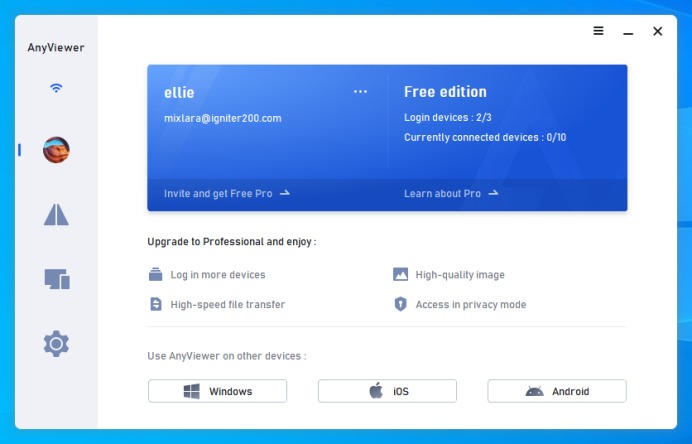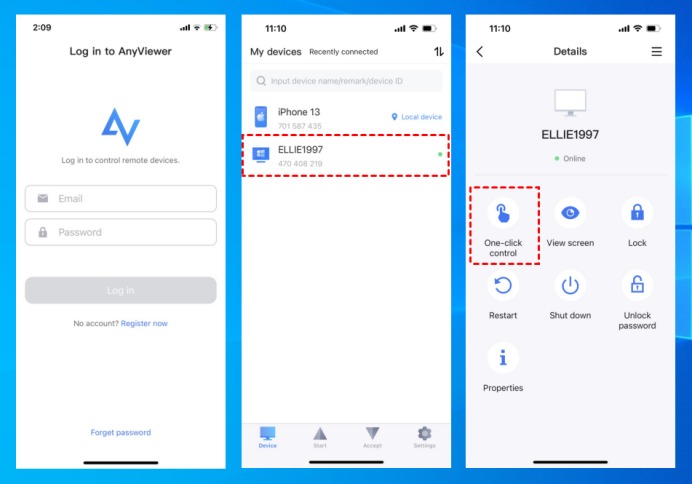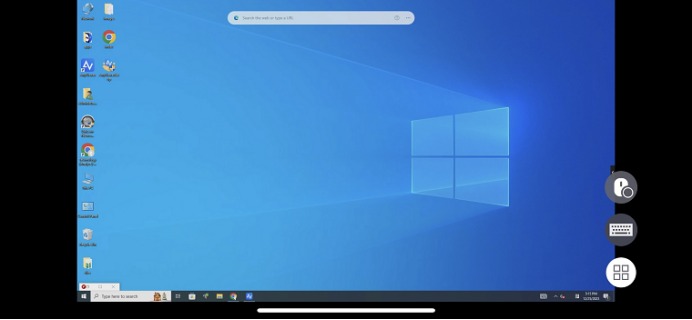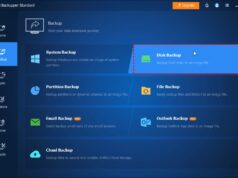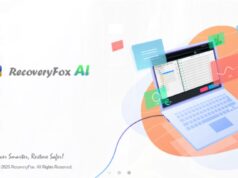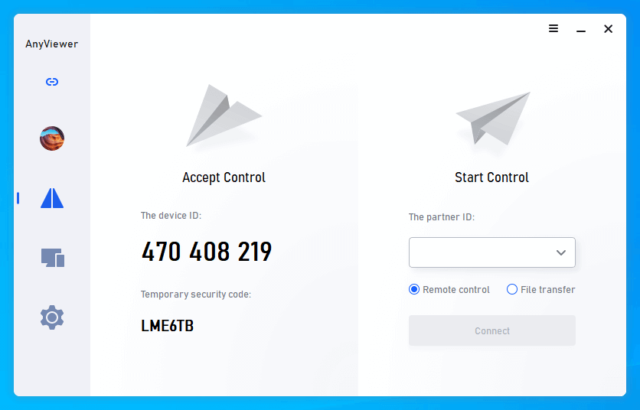
iOS remote access enables users to control their iPhone or iPad from another device, including a PC, Mac, or even another mobile device. This allows users to access files, run applications, troubleshoot issues, and perform various tasks without being physically present.
In a world where efficiency is key, having remote control over your iOS device enhances productivity and convenience. Whether you’re handling business operations, resolving technical issues, or providing remote IT support services, a dependable remote access solution is a must.
Apple’s native Switch Control feature offers basic remote access between Apple devices using the same Apple ID and connected to the same Wi-Fi network. However, it falls short in terms of flexibility and security when compared to advanced third-party solutions like AnyViewer.
This guide highlights how AnyViewer stands out as the best iOS remote access app, offering a secure, flexible, and user-friendly experience for managing your iPhone or iPad remotely.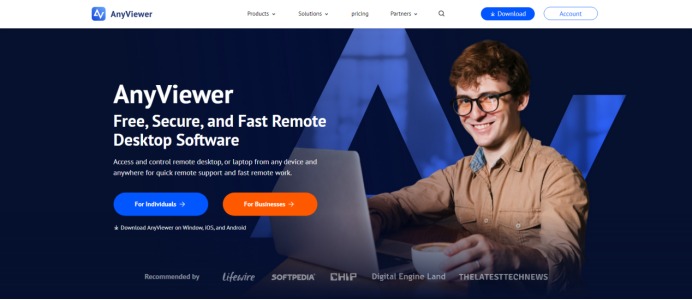
AnyViewer vs. Switch Control: Why AnyViewer is the superior choice
Apple’s Switch Control allows users to remotely control their iPhone or iPad from another Apple device. While this feature is convenient, it comes with significant limitations—it only works if both devices are logged into the same Apple ID and connected to the same Wi-Fi network. This means true remote access beyond your local environment isn’t possible.
If you need unrestricted remote access, AnyViewer is the ultimate solution. Unlike Switch Control, AnyViewer allows you to:
- Access your devices from anywhere—no need for them to be on the same network.
- Control Apple devices remotely, even when you’re miles away.
- Enjoy seamless cross-platform connectivity, letting you connect your iPhone or iPad to Windows, Android, or macOS devices.
With AnyViewer, you can be on vacation and still manage your Mac, PC, or other devices back home—without being restricted by Apple ID or Wi-Fi limitations. Its secure, flexible, and multi-platform compatibility makes it the go-to choice for anyone needing full remote control over their iOS devices.
Key features of AnyViewer for iOS Remote Access
AnyViewer sets itself apart as the ultimate iOS remote access tool, combining state-of-the-art technology with seamless cross-platform connectivity and enterprise-level security. Here are the key features of AnyViewer for iOS remote access:
Cross-Platform Compatibility
Unlike many remote access solutions that are confined to Apple’s ecosystem, AnyViewer enables iOS users to connect with Windows, Android, and macOS devices. This ensures greater flexibility, allowing users to manage and control multiple platforms effortlessly.
Effortless iOS Device Management
Managing iOS devices remotely has never been easier with AnyViewer. Users can:
- Instantly configure Wi-Fi settings on iOS devices.
- Import and apply iOS configuration profiles for streamlined deployment.
- Remotely uninstall unauthorized applications to maintain security and compliance.
Enterprise-Grade Security
Security is a critical factor in remote access, and AnyViewer prioritizes data protection with:
- 256-bit ECC encryption for end-to-end security, safeguarding sensitive information.
- Two-factor authentication (2FA) to prevent unauthorized access and enhance login security.
- Privacy mode, ensuring confidential data remains secure during remote sessions.
Advanced Remote Support Features
With its mobile device add-on, AnyViewer enhances iOS support by offering:
- Remote desktop-to-iPhone and desktop-to-iPad connections for seamless device control.
- Secure troubleshooting and technical assistance for resolving issues efficiently.
- Screen sharing and remote collaboration, making it easier to assist users in real time.
By combining flexibility, security, and advanced support capabilities, AnyViewer proves to be the most reliable remote access solution for iOS users.
Step-by-step guide to setting up remote access on iOS
Setting up AnyViewer for remote access on your iPhone or iPad is quick and straightforward. Follow these steps to seamlessly control your devices from anywhere:
Step 1: Install AnyViewer on Your Computer
- Download and install AnyViewer on your PC or Mac.
- Create an AnyViewer account and log in.
- Keep the application running to ensure uninterrupted remote access.
Step 2: Set Up AnyViewer on Your iPhone or iPad
- Head to the App Store and download AnyViewer on your iOS device.
- Log in using the same AnyViewer account you created on your computer.
- Tap “One-click control” to instantly establish a remote connection.
Step 3: Start Controlling Your Computer
- Once connected, navigate your PC or Mac from your iPhone or iPad as if using a mouse and keyboard.
- Access files, run applications, and perform tasks with ease—no matter where you are.
The bottom line
iOS remote access has become an essential tool for users who need flexibility, efficiency, and security. AnyViewer provides a robust, cross-platform solution that allows iPhone and iPad users to connect to any device seamlessly. With advanced security measures, easy setup, and enterprise-level features, it is the perfect choice for both personal and professional use. Download AnyViewer today and experience the best iOS remote access available.